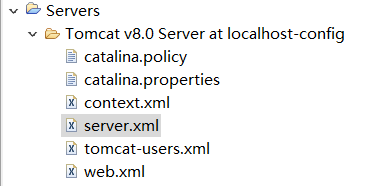SSM上传PDF并预览
1、两种方式:一种传到项目下,直接预览;另一种传到专门的存储位置,通过设置虚拟路径预览。
2、1.上传到项目下并预览。
控制器:
@RequestMapping(value = "/uploadPDF", method = RequestMethod.POST)
@ResponseBody
public Map<String, Object> UploadPDF(@RequestParam("file") CommonsMultipartFile file,
HttpServletRequest request) {
Map<String, Object> map = new HashMap<String, Object>();
String sno = "123456"; // (String)request.getSession().getAttribute("username");
// 获得原始文件名
String fileName = file.getOriginalFilename();
System.out.println("原始文件名:" + fileName);
// 新文件名
String newFileName = sno + "docPDF.pdf";
// 获得项目的路径
ServletContext sc = request.getSession().getServletContext();
// 上传位置
String path = sc.getRealPath("/uploadPDF") + "/"; // 设定文件保存的目录
File f = new File(path);
if (!f.exists())
f.mkdirs();
if (!file.isEmpty()) {
try {
FileOutputStream fos = new FileOutputStream(path + newFileName);
InputStream in = file.getInputStream();
int b = 0;
while ((b = in.read()) != -1) {
fos.write(b);
}
fos.close();
in.close();
} catch (Exception e) {
e.printStackTrace();
}
}
System.out.println("上传pdf到:" + path + newFileName);
map = JsonModelUtil.JsonModel("1", "文件提交成功", 1, null);
return map;
}
3、上传jsp:
<form action="path/uploadPDF1" method="post" enctype="multipart/form-data">
协议书:
<input type="file" class="form-horizontal" name="file" /> <input type="submit" value="上 传" />
</form>
4、预览jsp:
<iframe width=100% height=800 scrolling='no' frameborder='0' src='/GraduationProject/uploadPDF/${param.sno }docPDF.pdf' ></iframe>
5、如果是传到项目下边可以直接预览,不用做其他设置,优点是方便简单,缺点是如果需要上传的文件过多,会造成项目体积过大,对文件过多的情况不适用。所以可以考虑放在专门的存储位置,然后通过虚拟路径预览。
1、上传到专门存储位置并预览。
2、控制器:
@RequestMapping(value = "/uploadPDF1", method = RequestMethod.POST)
@ResponseBody
public Map<String, Object> UploadPDF1(HttpServletRequest request, HttpServletResponse response) throws Exception {
CommonsMultipartResolver cmr = new CommonsMultipartResolver(request.getServletContext());
Map<String, Object> map = new HashMap<String, Object>();
String sno = "201511105079"; // (String)request.getSession().getAttribute("username");
if (cmr.isMultipart(request)) {
MultipartHttpServletRequest mRequest = (MultipartHttpServletRequest) (request);
Iterator<String> files = mRequest.getFileNames();
while (files.hasNext()) {
MultipartFile mFile = mRequest.getFile(files.next());
if (mFile != null) {
String fileName = sno + "docPDF.pdf";
String path = "d:/test/" + fileName;
File localFile = new File(path);
mFile.transferTo(localFile);
System.out.println("上传pdf到:" + path);
}
}
}
map = JsonModelUtil.JsonModel("1", "文件提交成功", 1, null);
return map;
}
3、上传jsp同上一种方式。
预览jsp:
<iframe width=100% height=800 scrolling='no' frameborder='0' src='/upload/${param.sno }docPDF.pdf' ></iframe>
4、那么问题来了,这样写不能预览,会报404,这就需要通过设置虚拟路径来完成了。
Tomcat下设置虚拟路径:
找到Tomcat下的conf文件夹,打开server.xml文件,在<Host></Host>之间加上下面这段代码。
<!--增加虚拟路径,用于预览,path="/虚拟名" docBase="虚拟路径"-->
<Context path="/upload" docBase="d:/test/" reloadable="true"></Context>
注意:一定要加在<Host></Host>之间。
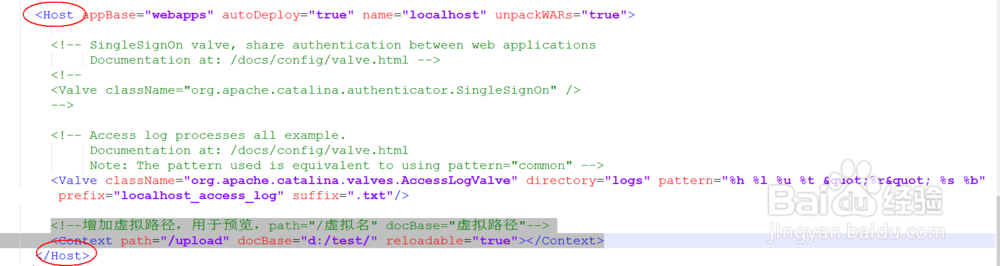
5、如果需要在eclipse测试时可用,则需要在eclipse里进行配置,如下:
设置方式和上面tomcat下设置一样。
然后你就可以直接实现预览的,现在大多数浏览器是支持这种预览方式的。