Java 创建PPT幻灯片母版
1、通过e-iceblue官网下载jar包,并解压将lib文件夹下的jar文件导入java程序。如下导入效果:
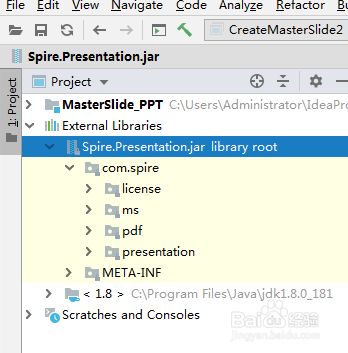
1、import com.spire.presentation.*;
import com.spire.presentation.drawing.BackgroundType;
import com.spire.presentation.drawing.FillFormatType;
import com.spire.presentation.drawing.IImageData;
import com.spire.presentation.drawing.PictureFillType;
import javax.imageio.ImageIO;
import java.awt.*;
import java.awt.geom.Rectangle2D;
import java.awt.image.BufferedImage;
import java.io.FileInputStream;
public class CreateMasterSlide {
public static void main(String[] args) throws Exception {
//创建PPT文档,并设置幻灯片大小
Presentation ppt = new Presentation();
ppt.getSlideSize().setType(SlideSizeType.SCREEN_16_X_9);
//获取第一张母版
IMasterSlide masterSlide = ppt.getMasters().get(0);
//设置母版背景
BufferedImage image = ImageIO.read(new FileInputStream("tp.png"));
IImageData imageData = ppt.getImages().append(image);
masterSlide.getSlideBackground().setType(BackgroundType.CUSTOM);
masterSlide.getSlideBackground().getFill().setFillType(FillFormatType.PICTURE);
masterSlide.getSlideBackground().getFill().getPictureFill().setFillType(PictureFillType.STRETCH);
masterSlide.getSlideBackground().getFill().getPictureFill().getPicture().setEmbedImage(imageData);
//添加图片(公司Logo)到母版
image = ImageIO.read(new FileInputStream("logo.png"));
imageData = ppt.getImages().append(image);
IEmbedImage imageShape = masterSlide.getShapes().appendEmbedImage(ShapeType.RECTANGLE,imageData,new Rectangle2D.Float((float) ppt.getSlideSize().getSize().getWidth()-240,40,60,60));
imageShape.getLine().setFillType(FillFormatType.NONE);
//添加文字(公司名称)到母版
IAutoShape textShape = masterSlide.getShapes().appendShape(ShapeType.RECTANGLE, new Rectangle2D.Float((float) ppt.getSlideSize().getSize().getWidth()-230,85,200,30));
textShape.getTextFrame().setText("文娱传媒");
textShape.getTextFrame().getTextRange().setFontHeight(20f);
textShape.getTextFrame().getTextRange().getFill().setFillType(FillFormatType.SOLID);
textShape.getTextFrame().getTextRange().getFill().getSolidColor().setColor(Color.black);
textShape.getTextFrame().getTextRange().getParagraph().setAlignment(TextAlignmentType.CENTER);
textShape.getFill().setFillType(FillFormatType.NONE);
textShape.getLine().setFillType(FillFormatType.NONE);
//添加一张幻灯片(创建PPT文档时,已默认生成一张幻灯片,这里添加一张幻灯片可对比查看母版添加效果)
ppt.getSlides().append();
//保存文档
ppt.saveToFile("CreateSlideMaster.pptx", FileFormat.PPTX_2013);
ppt.dispose();
}
}
2、母版创建效果:

1、import com.spire.presentation.*;
import com.spire.presentation.drawing.BackgroundType;
import com.spire.presentation.drawing.FillFormatType;
import com.spire.presentation.drawing.IImageData;
import com.spire.presentation.drawing.PictureFillType;
import javax.imageio.ImageIO;
import java.awt.*;
import java.awt.geom.Rectangle2D;
import java.awt.image.BufferedImage;
import java.io.FileInputStream;
public class CreateMasterSlide2 {
public static void main(String[] args) throws Exception{
//创建PPT文档,并设置幻灯片大小
Presentation ppt = new Presentation();
ppt.getSlideSize().setType(SlideSizeType.SCREEN_16_X_9);
//插入4页幻灯片(连同默认的幻灯片,文档中共5页)
for (int i = 0; i < 4; i++)
{
ppt.getSlides().append();
}
//获取默认的母版
IMasterSlide first_master = ppt.getMasters().get(0);
//创建并获取第二个母板
ppt.getMasters().appendSlide(first_master);
IMasterSlide second_master = ppt.getMasters().get(1);
//为两个母版分别设置不同的背景图片
BufferedImage image = ImageIO.read(new FileInputStream("pic1.png"));
IImageData imageData = ppt.getImages().append(image);
first_master.getSlideBackground().setType(BackgroundType.CUSTOM);
first_master.getSlideBackground().getFill().setFillType(FillFormatType.PICTURE);
first_master.getSlideBackground().getFill().getPictureFill().setFillType(PictureFillType.STRETCH);
first_master.getSlideBackground().getFill().getPictureFill().getPicture().setEmbedImage(imageData);
IAutoShape textShape = first_master.getShapes().appendShape(ShapeType.RECTANGLE, new Rectangle2D.Float((float) ppt.getSlideSize().getSize().getWidth()/3,180,200,30));
textShape.getTextFrame().setText("首页母版");
textShape.getTextFrame().getTextRange().setFontHeight(40f);
textShape.getTextFrame().getTextRange().getFill().setFillType(FillFormatType.SOLID);
textShape.getTextFrame().getTextRange().getFill().getSolidColor().setColor(Color.red);
textShape.getTextFrame().getTextRange().getParagraph().setAlignment(TextAlignmentType.CENTER);
textShape.getFill().setFillType(FillFormatType.NONE);
textShape.getLine().setFillType(FillFormatType.NONE);
image = ImageIO.read(new FileInputStream("pic2.png"));
imageData = ppt.getImages().append(image);
second_master.getSlideBackground().setType(BackgroundType.CUSTOM);
second_master.getSlideBackground().getFill().setFillType(FillFormatType.PICTURE);
second_master.getSlideBackground().getFill().getPictureFill().setFillType(PictureFillType.STRETCH);
second_master.getSlideBackground().getFill().getPictureFill().getPicture().setEmbedImage(imageData);
//在第一页应用第一个母版及版式(板式6为空板式)
ppt.getSlides().get(0).setLayout(first_master.getLayouts().get(6));
//在剩下的幻灯片应用第二个母版及版式
for (int i = 1; i < ppt.getSlides().getCount(); i++)
{
ppt.getSlides().get(i).setLayout(second_master.getLayouts().get(6));
}
//保存文档
ppt.saveToFile("MultiSlideMaters.pptx", FileFormat.PPTX_2013);
ppt.dispose();
}
}
2、多个母版创建效果:
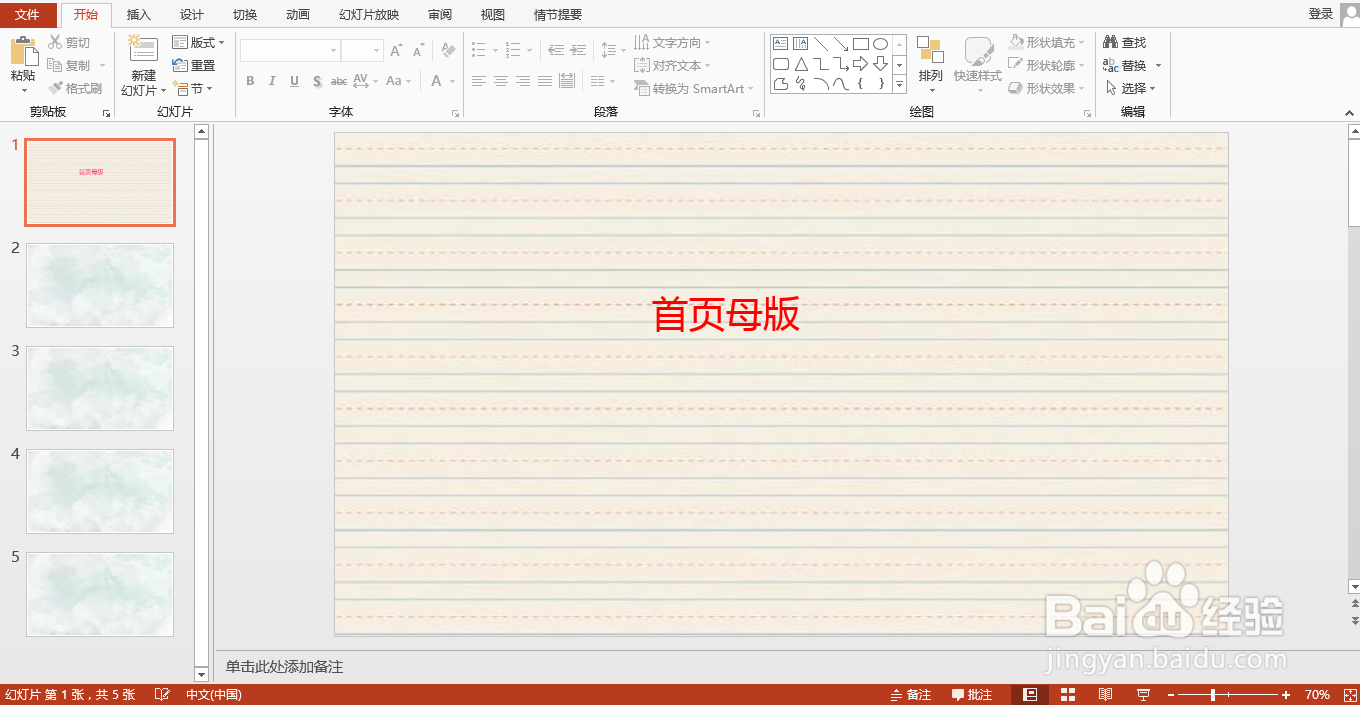
声明:本网站引用、摘录或转载内容仅供网站访问者交流或参考,不代表本站立场,如存在版权或非法内容,请联系站长删除,联系邮箱:site.kefu@qq.com。
阅读量:154
阅读量:160
阅读量:142
阅读量:188
阅读量:144