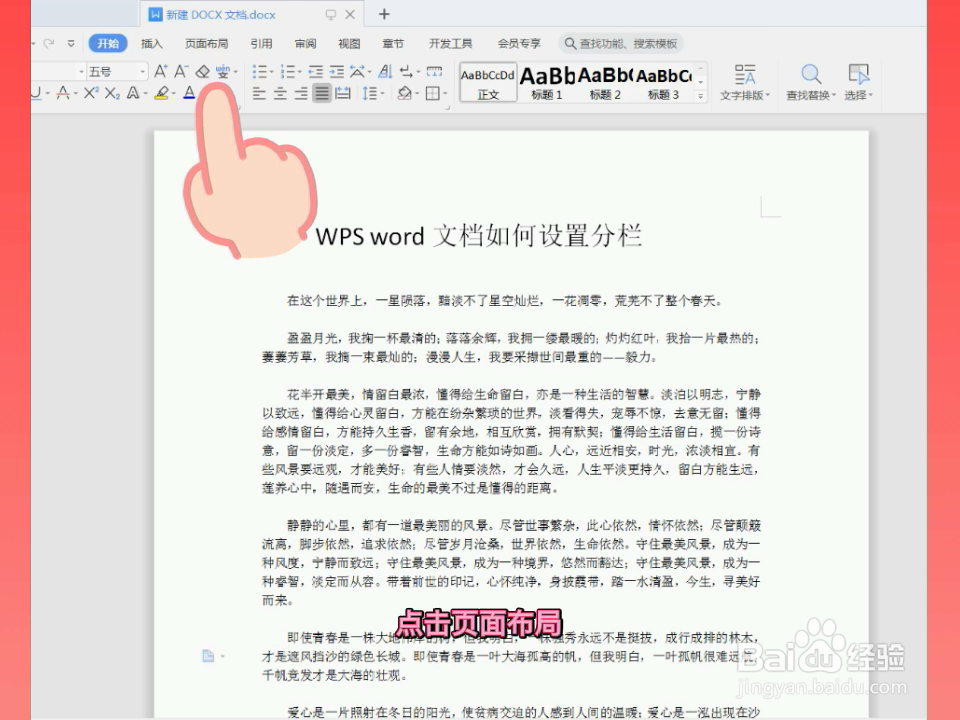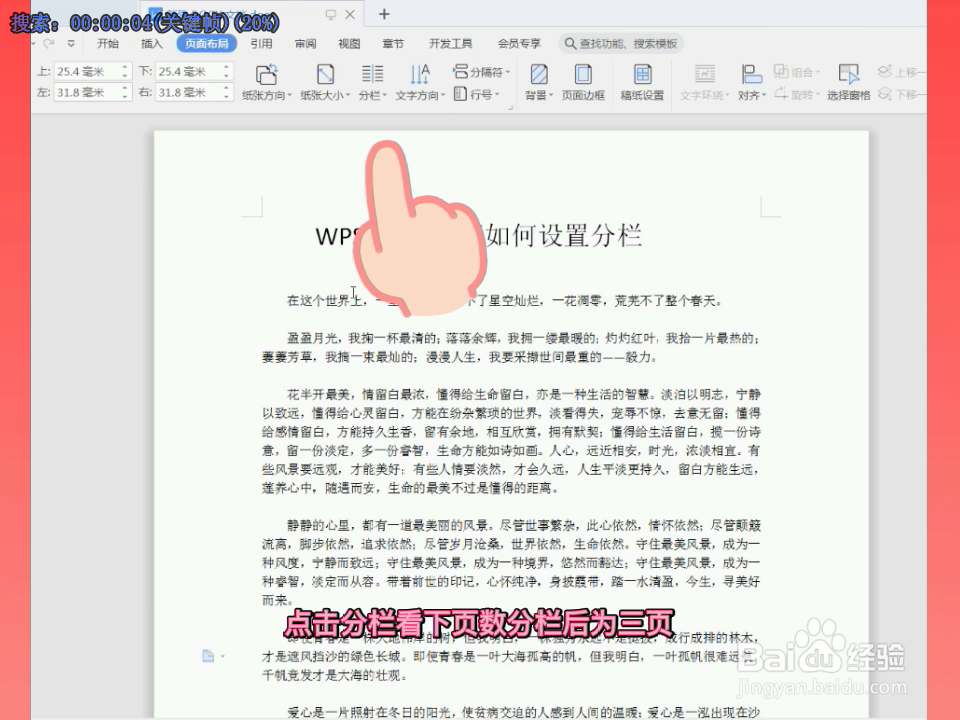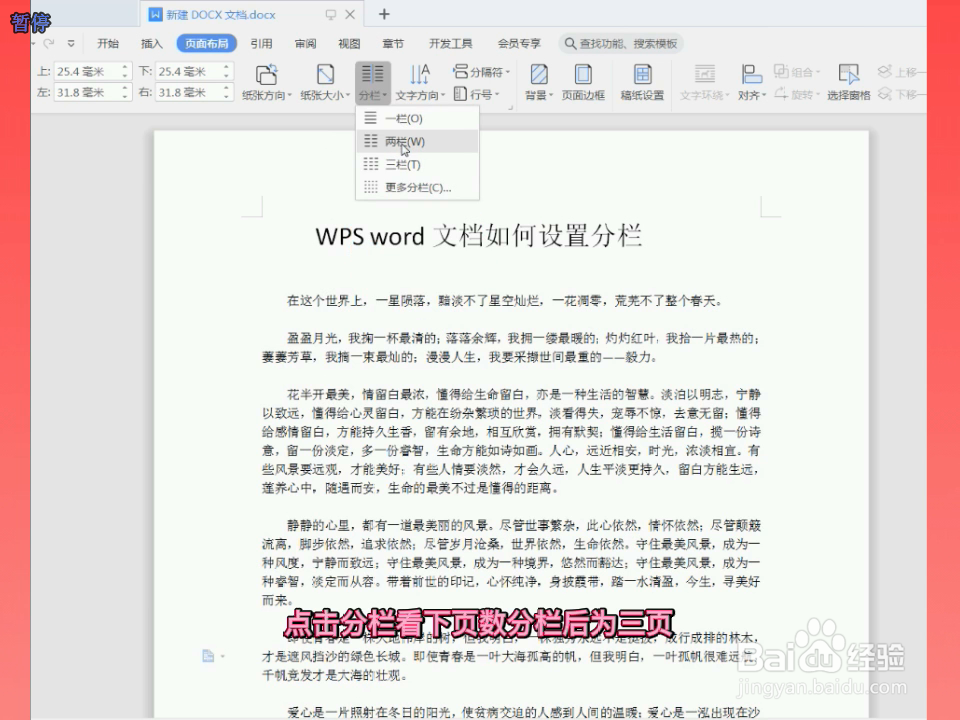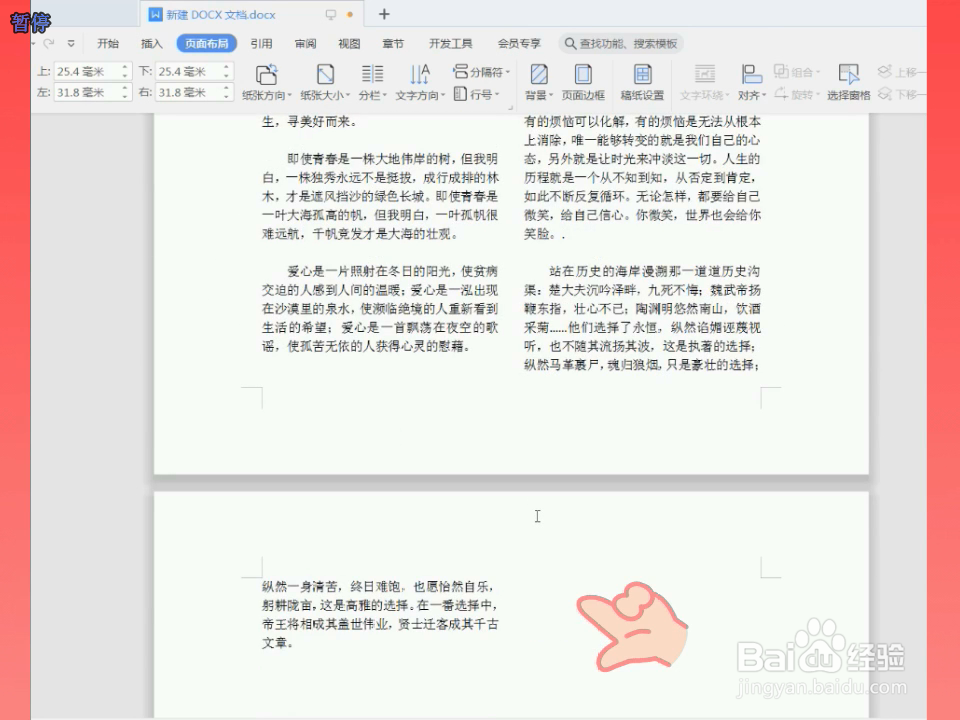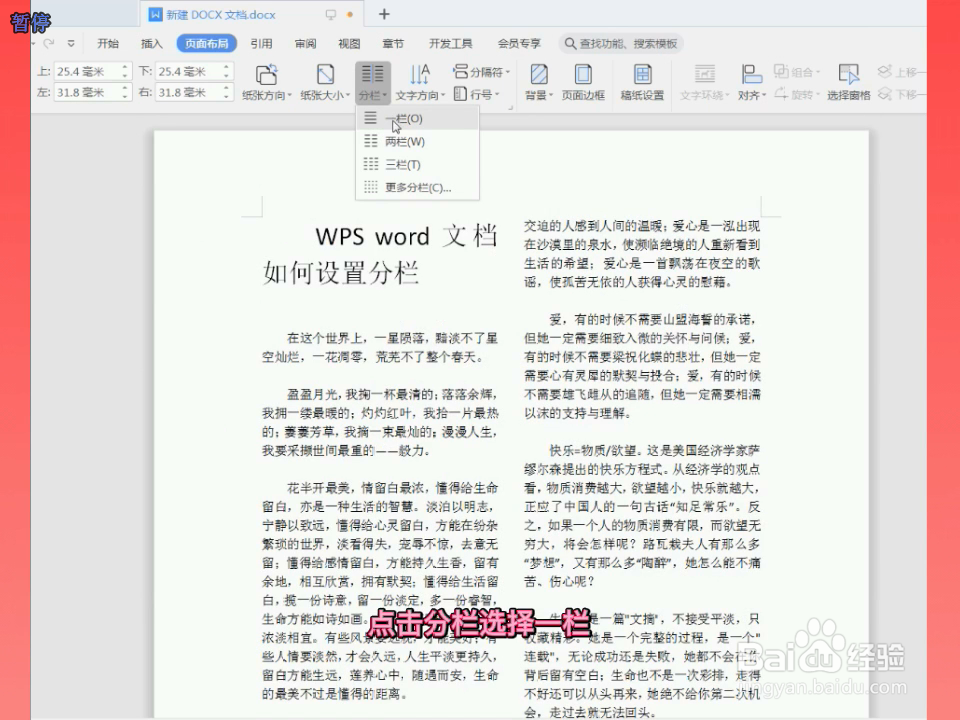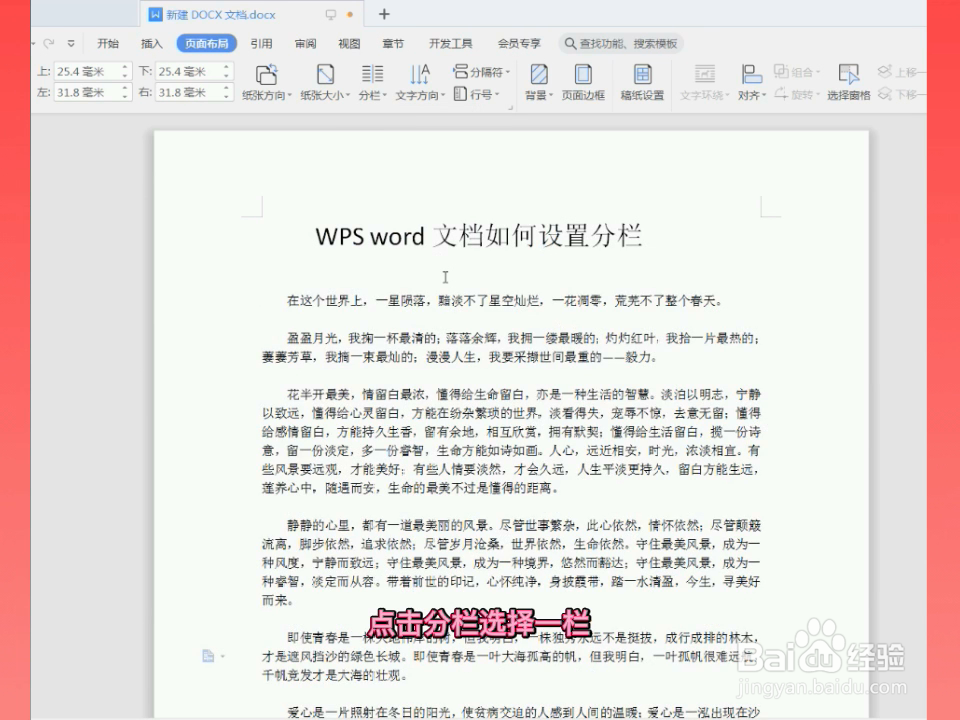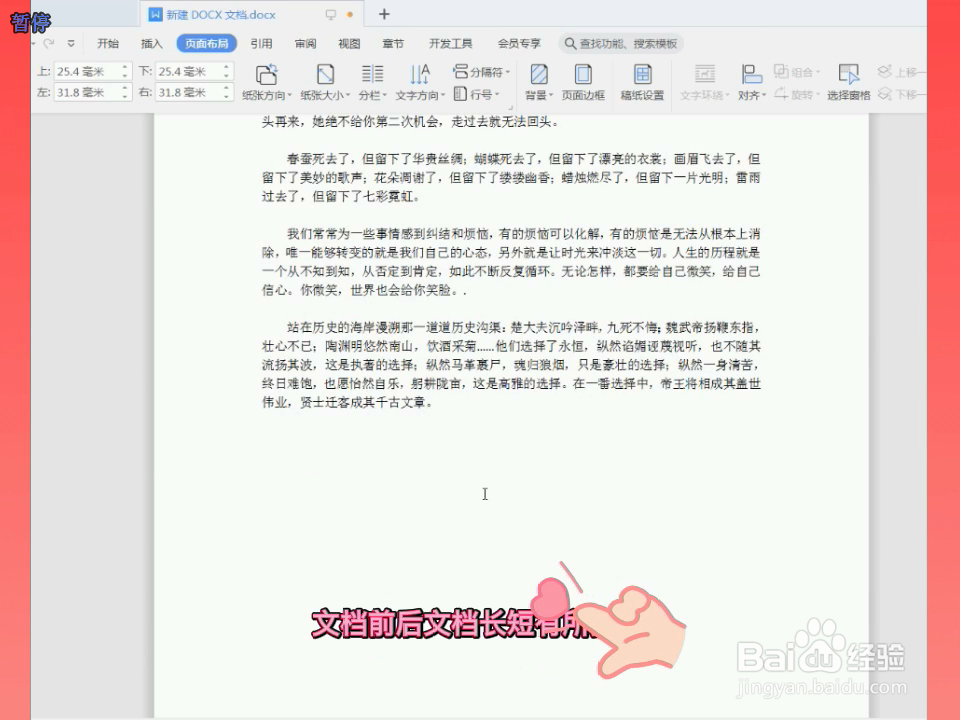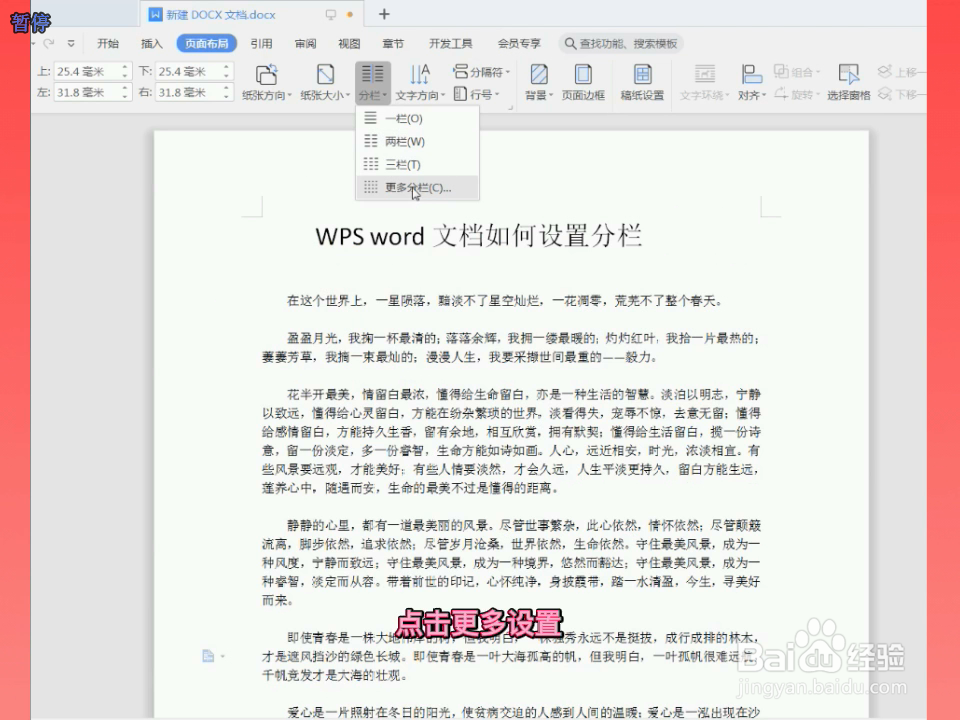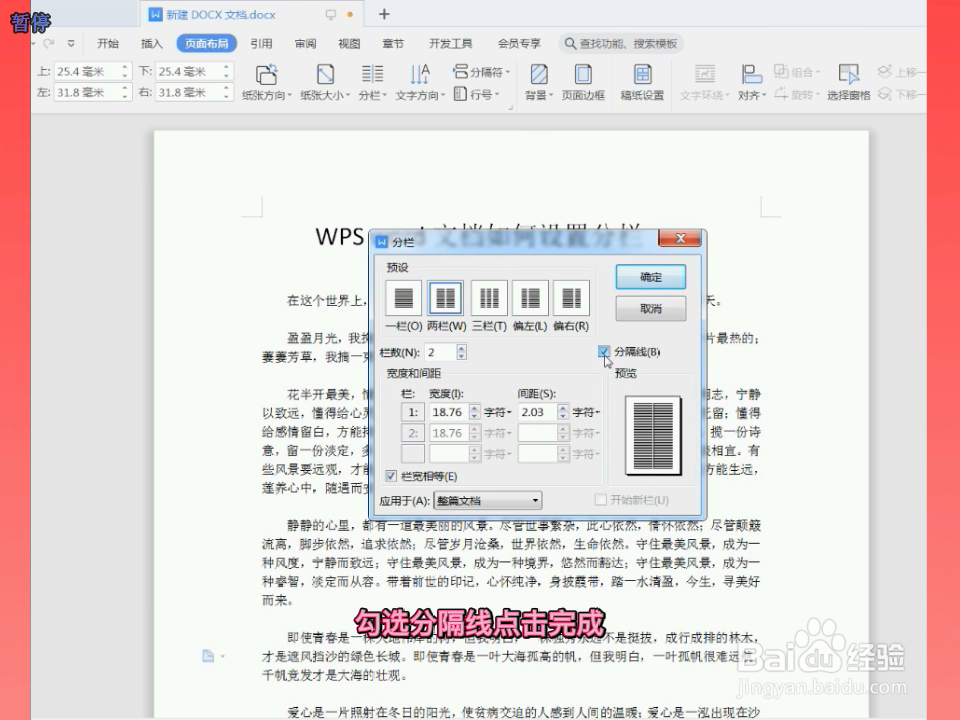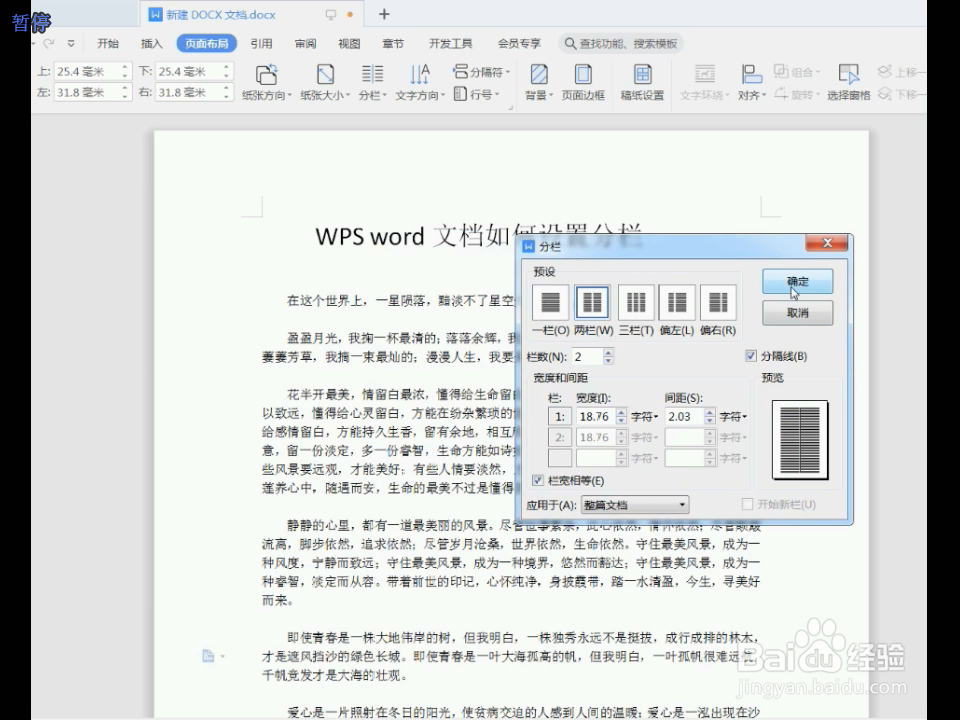WPS office word文档如何设置分栏
1、点击“开始”,点击“页面布局”
2、点击“分栏”
3、看下页数,分栏后为3页
4、点击“分栏”,选择“一栏”
5、看下分栏前的页数。分栏前后,文档长短有所变动
6、如何在分栏里加竖线点击分栏,点击更多分栏
7、勾选分隔线。确定后完成。
声明:本网站引用、摘录或转载内容仅供网站访问者交流或参考,不代表本站立场,如存在版权或非法内容,请联系站长删除,联系邮箱:site.kefu@qq.com。
阅读量:75
阅读量:33
阅读量:84
阅读量:40
阅读量:29