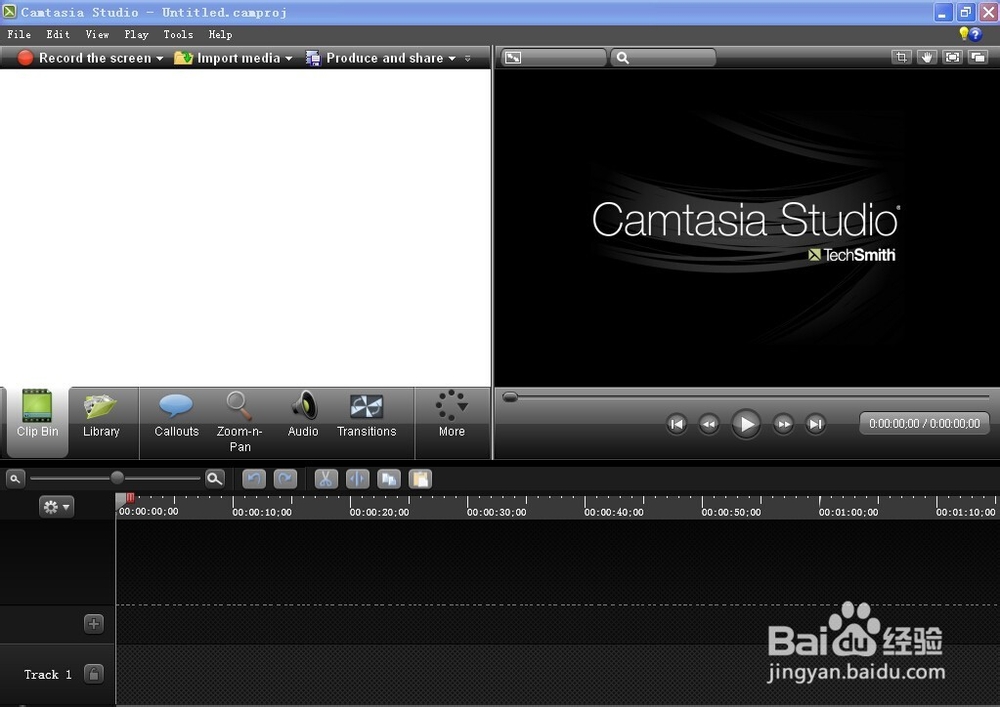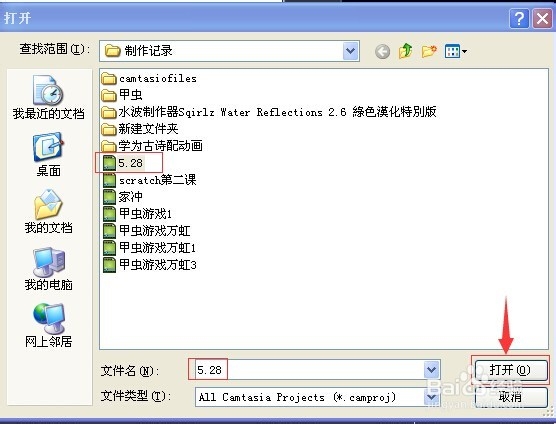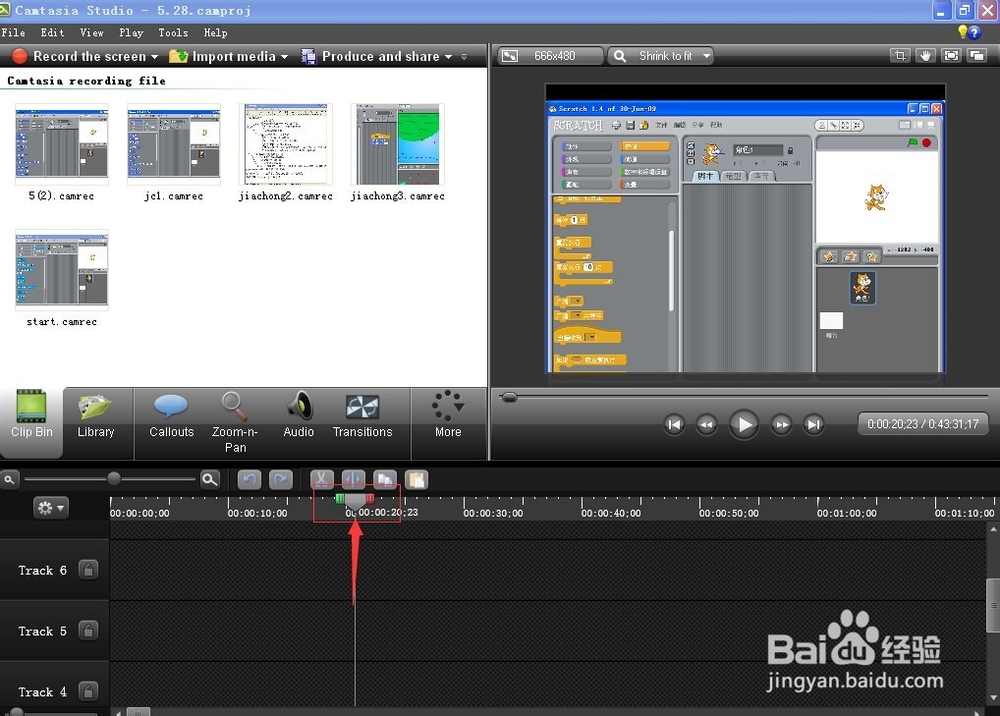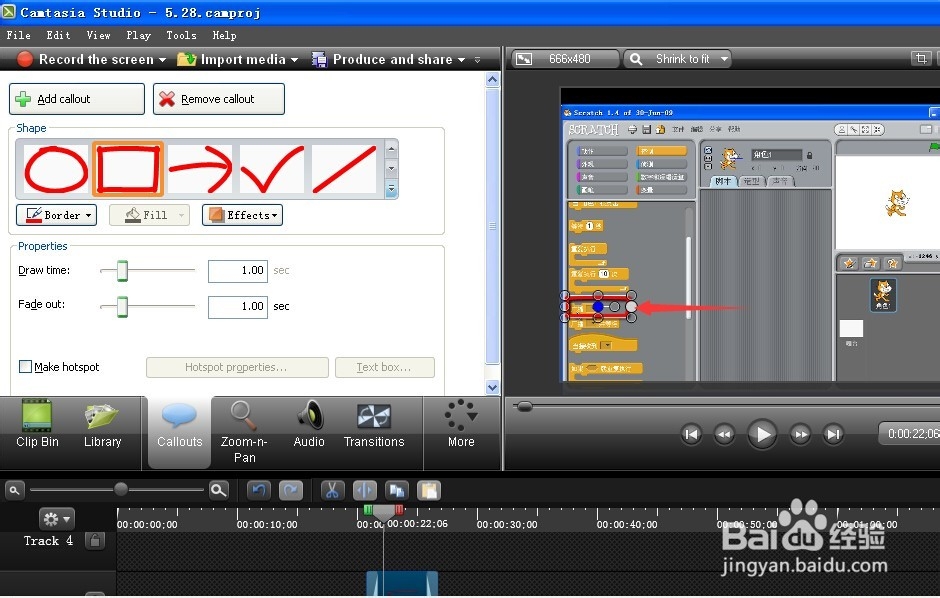怎样在camtasia studio中为视频添加标注
1、打开camtasia studio软件;
2、点file(文件),点open project(打开项目),打开一个录制好的视频;
3、将标尺在时间轴上移到需要添加标注的帧;
4、点callouts(标注);
5、打开标注选项;
6、点下面的下拉箭头,可以看到所有的标注样式,选择其中一个矩形;
7、用鼠标左键点一下这个矩形样式,标注就加到录制视频选定的当前帧了;
8、将这个矩形标注移到视频中对应的位置,调整好大小 ;
9、标注就加上了,在这些关键的重点位置可以提醒同学们的注意。
声明:本网站引用、摘录或转载内容仅供网站访问者交流或参考,不代表本站立场,如存在版权或非法内容,请联系站长删除,联系邮箱:site.kefu@qq.com。
阅读量:67
阅读量:46
阅读量:91
阅读量:24
阅读量:25