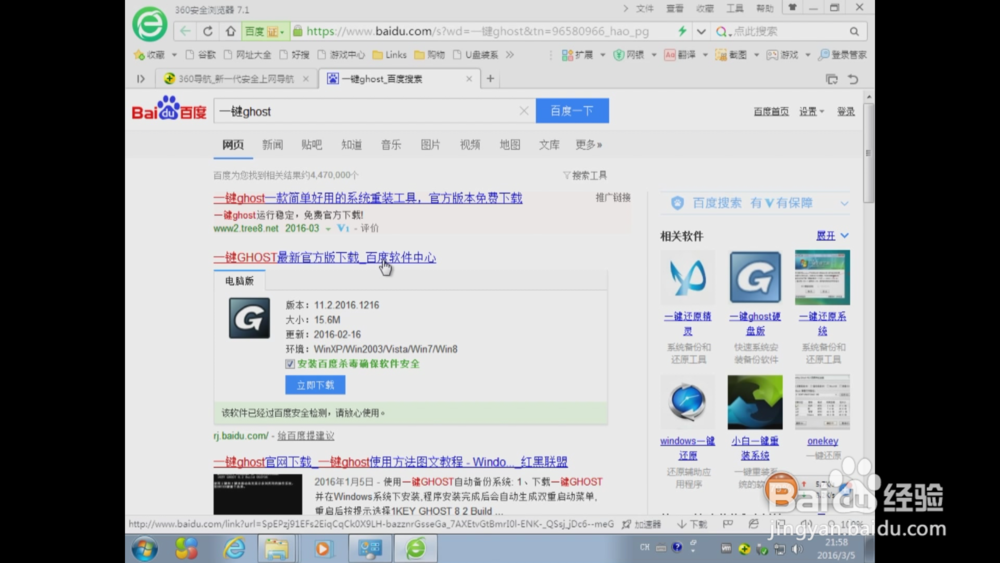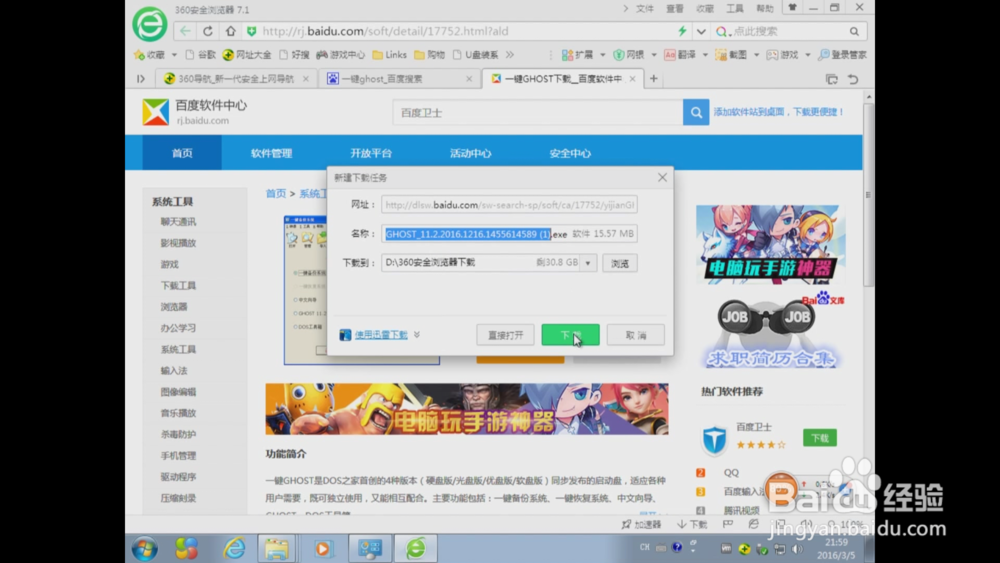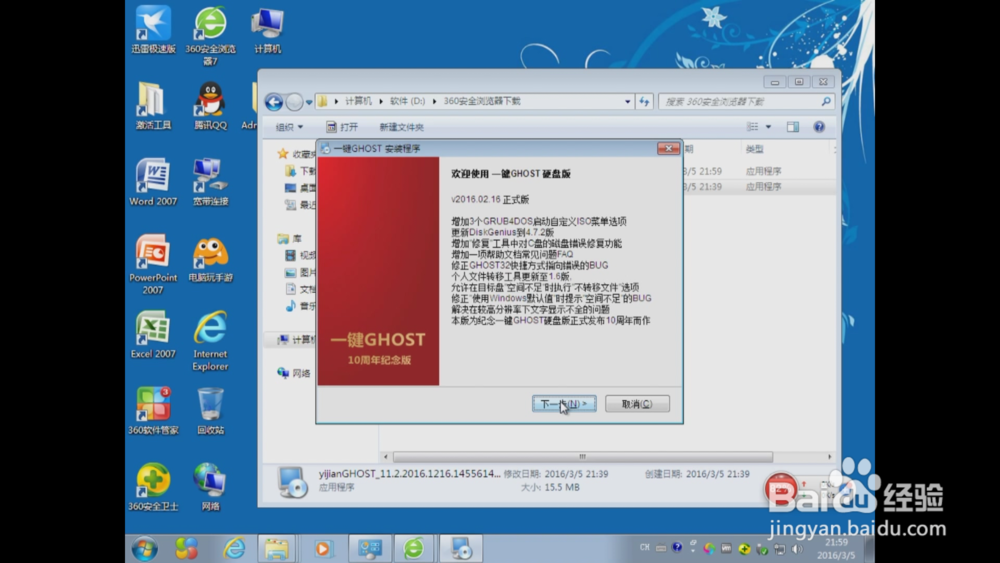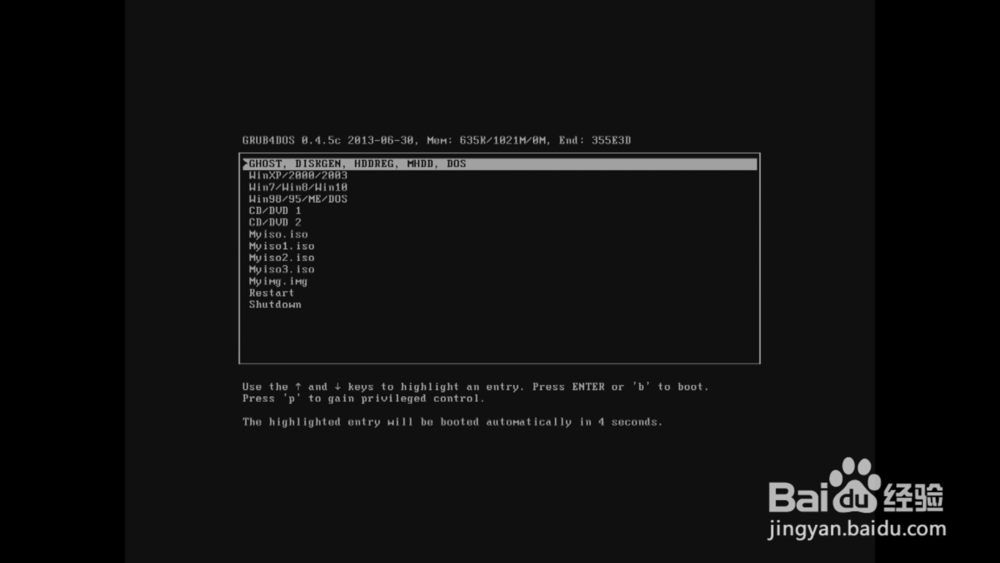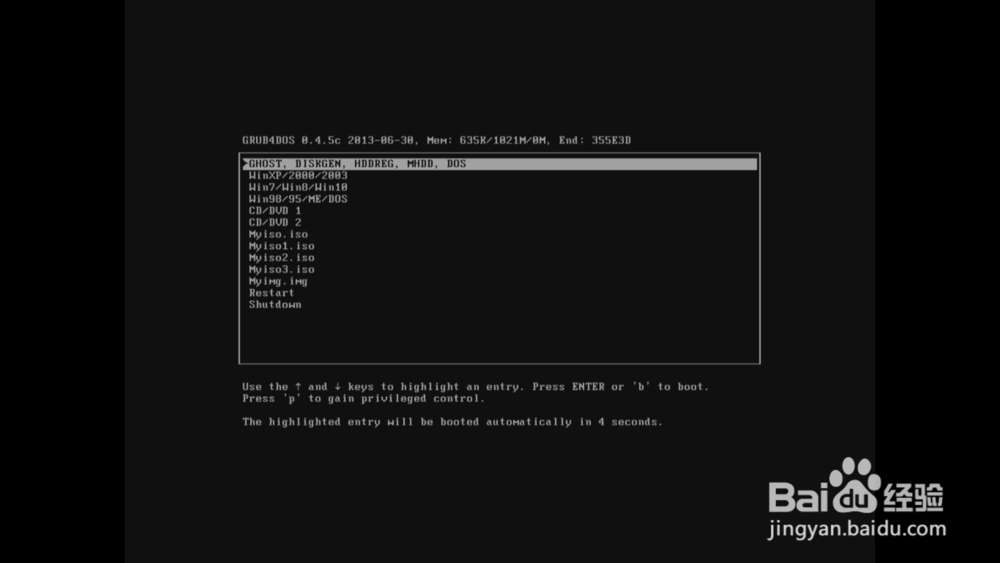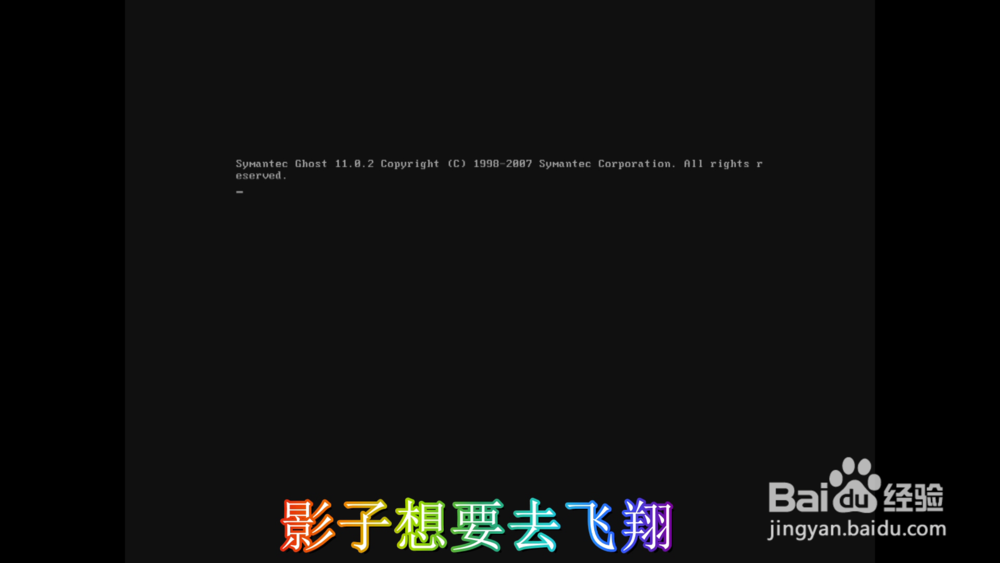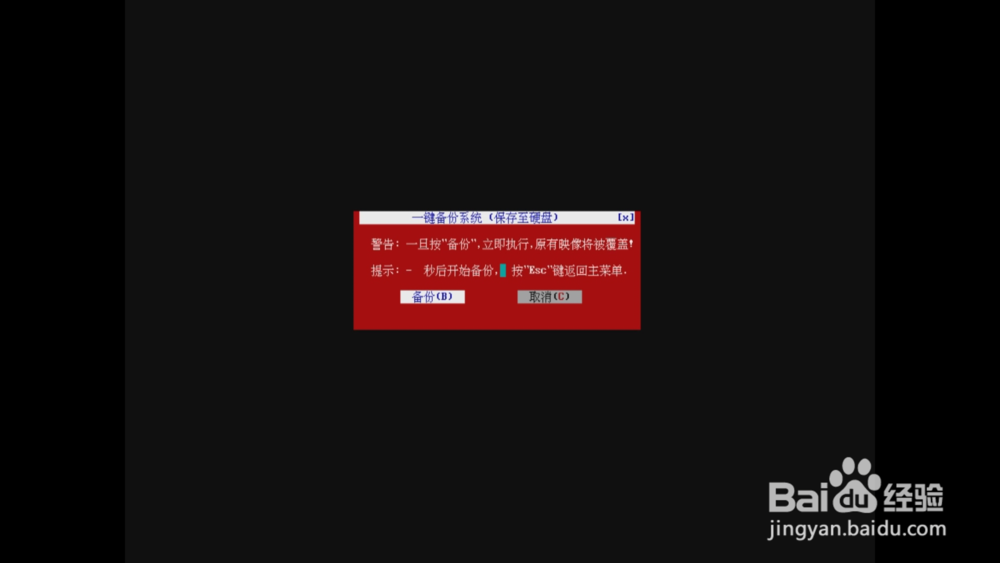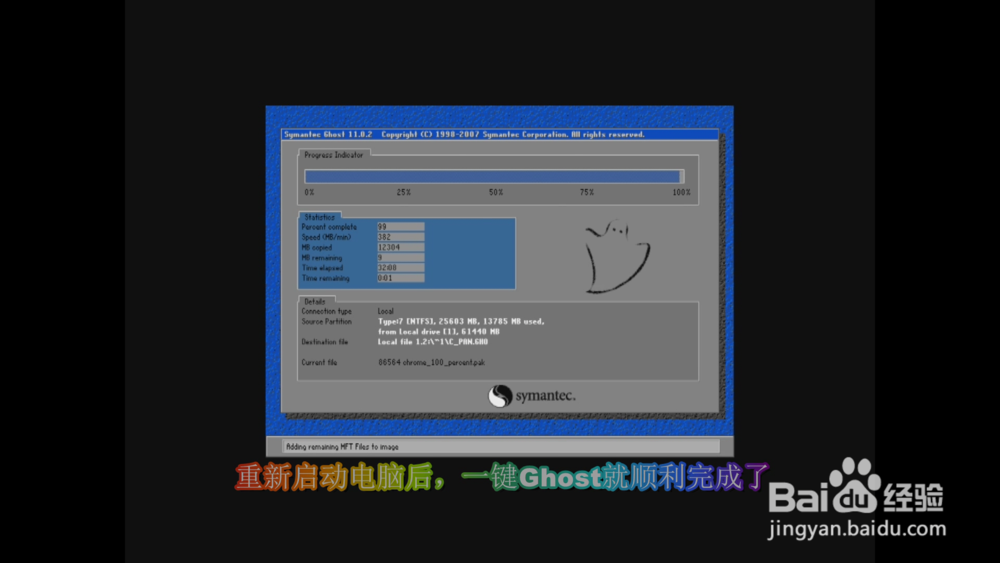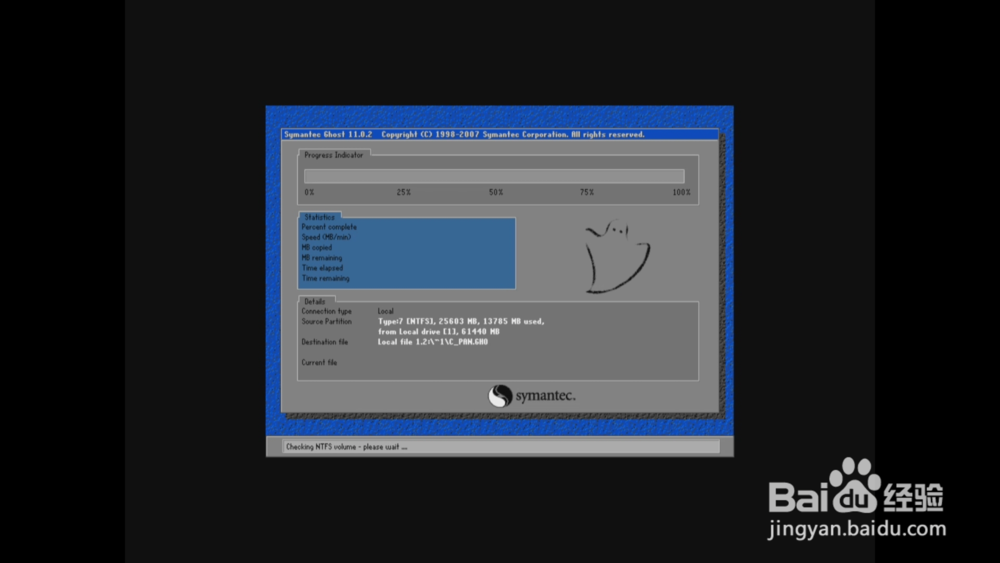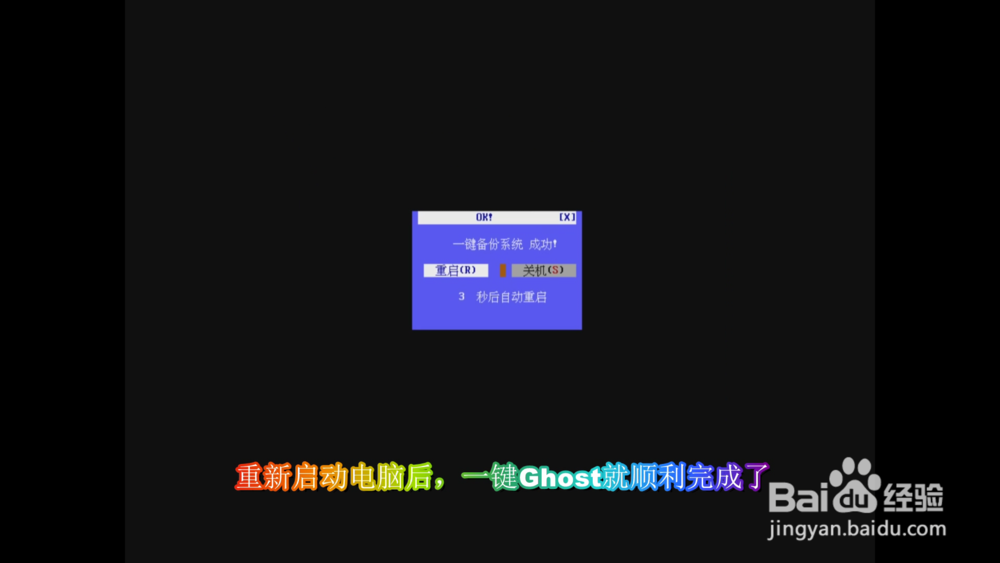一键ghost怎么用_一键ghost xp系统
一键ghost怎么用_一键ghost xp系统如果你觉得下面的步骤不够详细,你可以直接看此视频的讲解
http://player.youku.com/player.php/sid/XMTQ5MTEzNzA3Mg==/v.swf工具/原料
一键ghost
一键ghost怎么用 一键ghost xp系统
1、下载一键GHOST并在Windows系统下安装
2、程序安装完成后会自动生成双重启动菜单
3、重启后按提示选择“1KEY GHOST 8.2 Build 050706”即可进入DOS。
4、接着在出现主菜单选择“一键备份C盘”,如果是恢复系统则选择“一键恢复C盘”
5、“一键恢复C盘”操作是建立在已经备份过C盘的基础上的。
声明:本网站引用、摘录或转载内容仅供网站访问者交流或参考,不代表本站立场,如存在版权或非法内容,请联系站长删除,联系邮箱:site.kefu@qq.com。
阅读量:57
阅读量:76
阅读量:44
阅读量:79
阅读量:95