3ds max里使用lathe制作酒杯
1、打开3ds max这款三维软件,进入3ds max的操作界面,如图所示:

2、在右侧的工具区里找到shape命令菜单,如图所示:

3、点击shape命令菜单,进入其操作界面,在这个界面里找到line选项,如图所示:
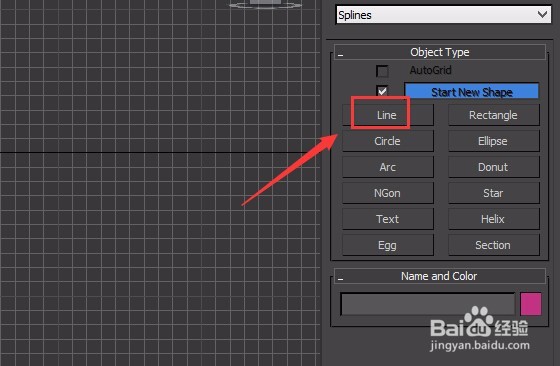
4、点击line命令,在左视图里绘制一段曲线,如图所示:
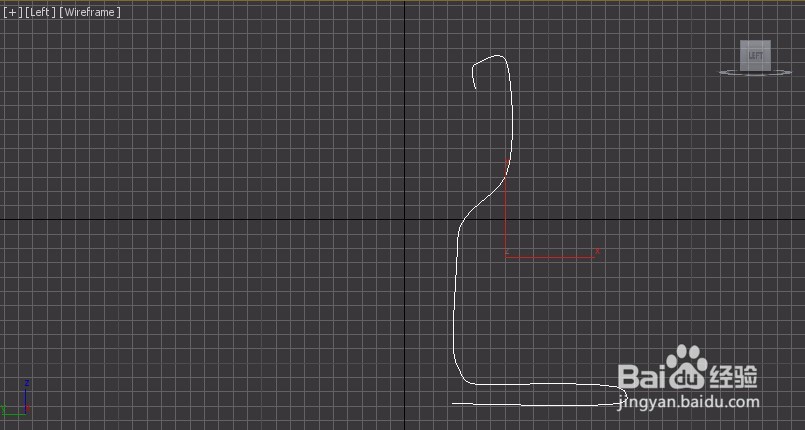
5、选择曲线,在右侧找到modify选项,在modify里选择点模式,如图所示:
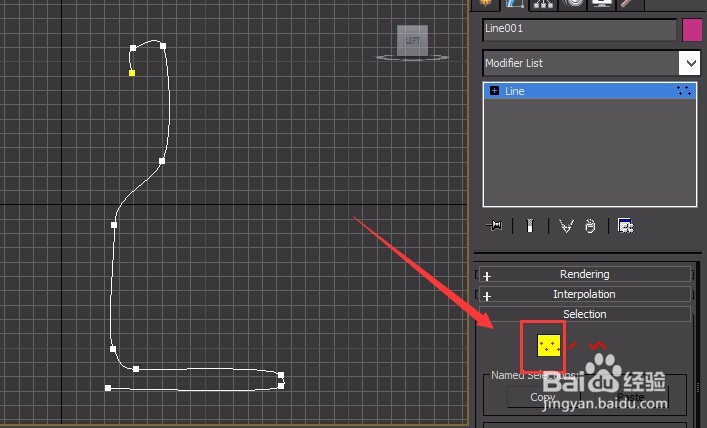
6、然后在曲线上单击鼠标右键,在弹出的菜单里选择bezier Corner选项,如图所示:

7、依次调节曲线上的个bezier Corner点,得到最后的曲线,如图所示:
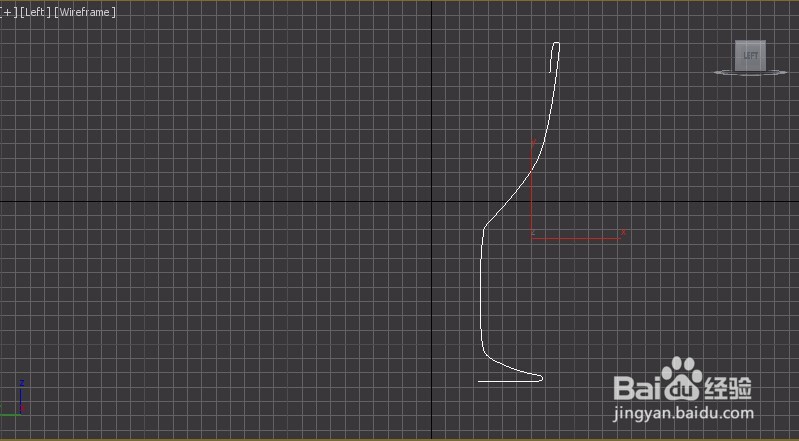
8、选择调整后的曲线,在modify的列表里找到lathe命令,如图所示:

9、点击lathe命令后,在透视图里可以看到生成的模型,如图所示:
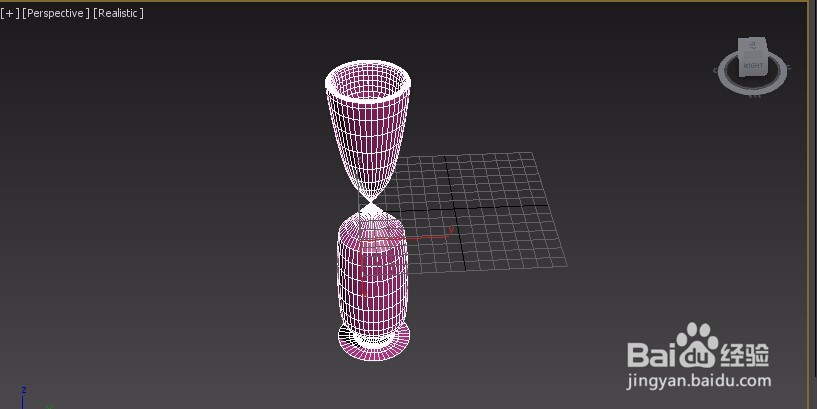
10、在lathe的修改界面里找到direction选项,选择里的Y轴,如图所示:
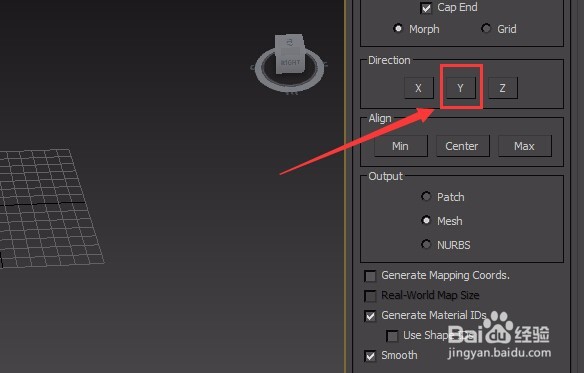
11、再次在lathe的修改栏里找到align选项,在里面选择min选项,如图所示:

12、经过上面的调节可以看到视图里的模型成为了杯子模型,如图所示:

声明:本网站引用、摘录或转载内容仅供网站访问者交流或参考,不代表本站立场,如存在版权或非法内容,请联系站长删除,联系邮箱:site.kefu@qq.com。
阅读量:27
阅读量:24
阅读量:61
阅读量:45
阅读量:64