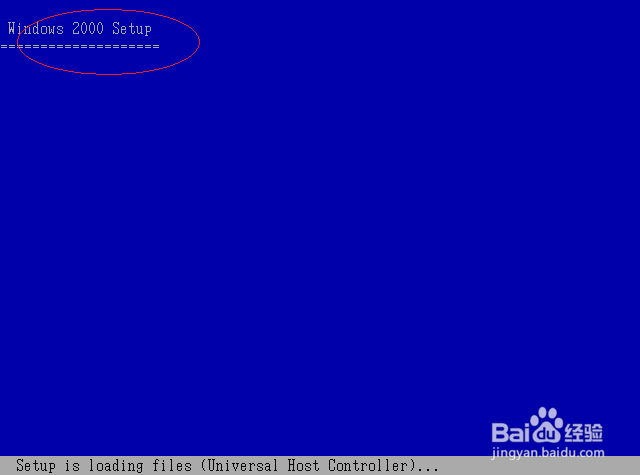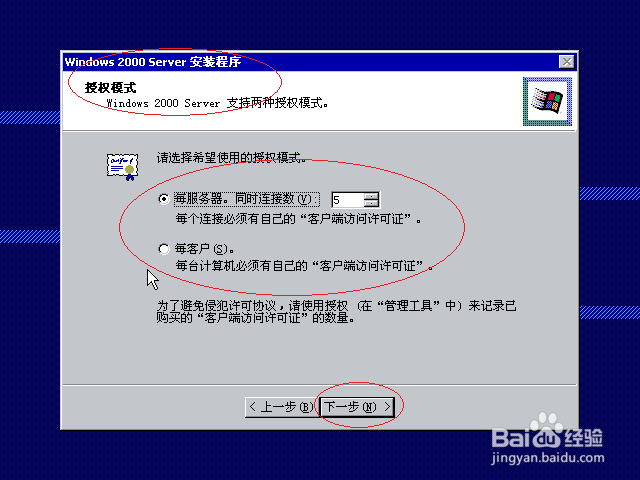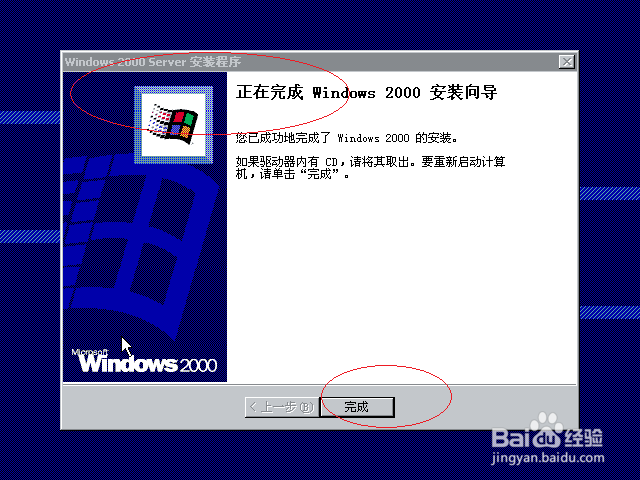如何安装Windows 2000 Server操作系统
1、鼠标双击操作系统安装文件,如图所示。点击"F8"键,同意Windows 2000最终用户许可协议。
2、如图所示,计算机现有磁盘分区和尚未划分的空间。点击"C"键,要在尚未划分的空间中创建磁盘分区。
3、选择的磁盘分区没有经过格式化,如图所示。选择"用NTFS文件系统格式化磁盘分区",按回车键确认。
4、如图所示,弹出"欢迎使用Windows 2000安装向导"界面。完成系统区域和用户区域设置,点击"下一步"按钮。
5、输入姓名和单位,如图所示。选择Windows 2000 Server授权模式,设置计算机名和管理员密码。
6、如图所示,选择Windows 2000组件。完成日期和时间设置,点击"下一步"按钮。
7、网络设置选择典型设置,如图所示。输入工作组名称,点击"下一步"按钮。
8、如图所示,完成安装Windows 2000 Server操作系统的操作。本例到此结束,希望对大家能有所帮助。
声明:本网站引用、摘录或转载内容仅供网站访问者交流或参考,不代表本站立场,如存在版权或非法内容,请联系站长删除,联系邮箱:site.kefu@qq.com。
阅读量:57
阅读量:26
阅读量:27
阅读量:93
阅读量:21