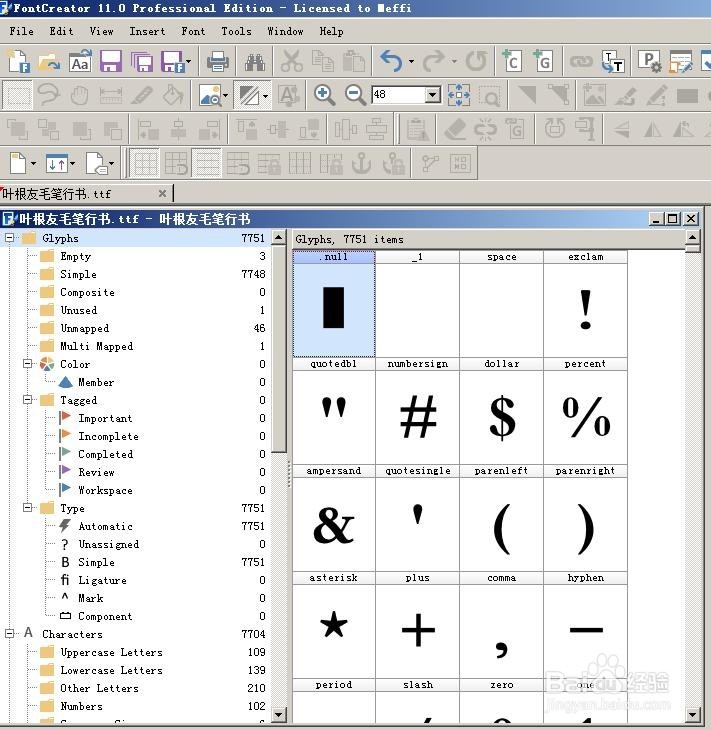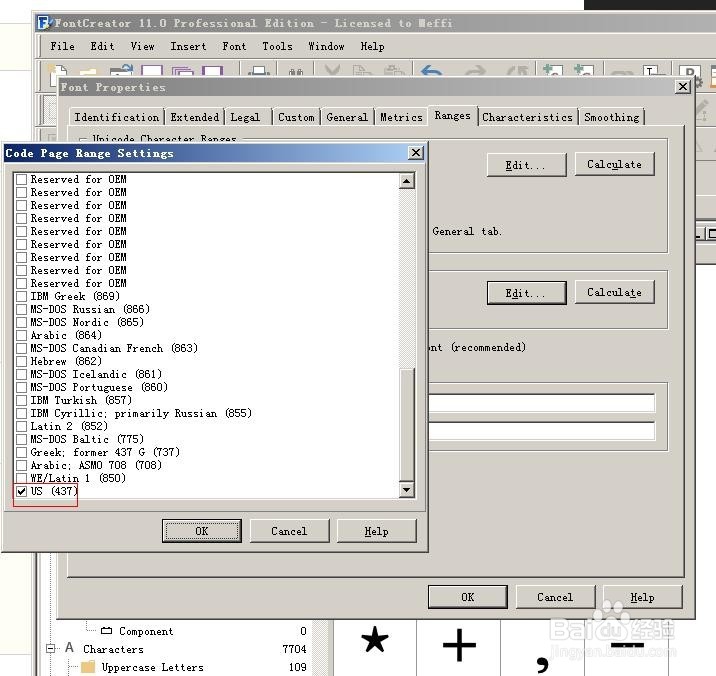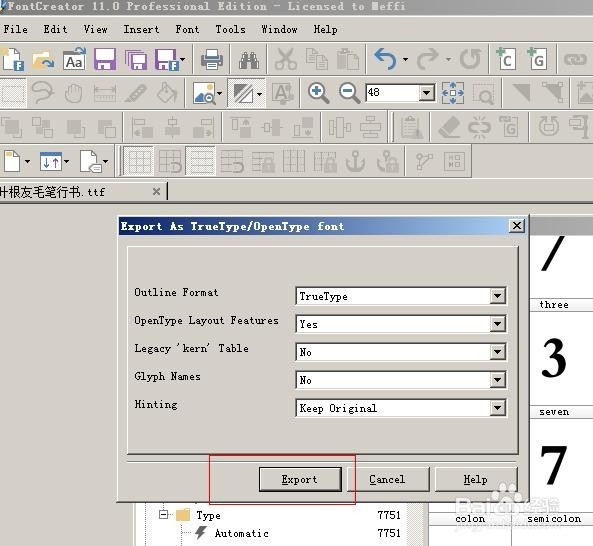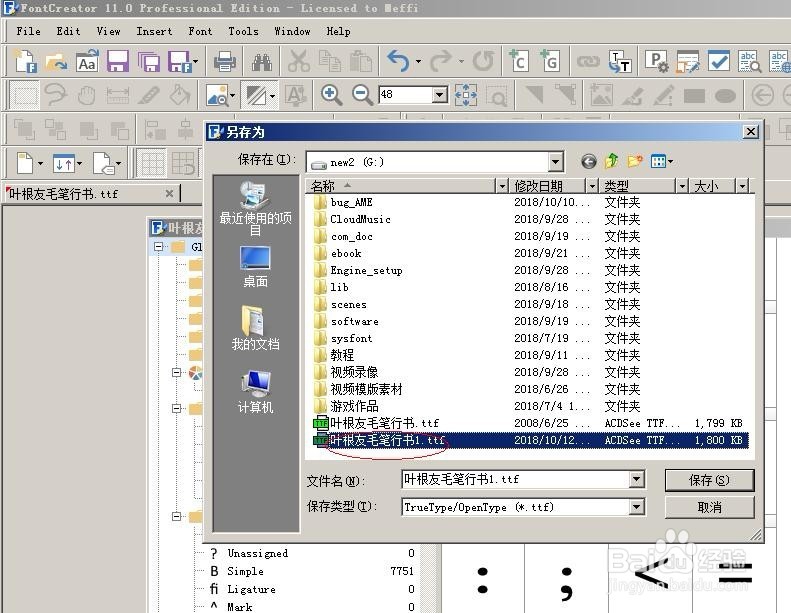ct generic not ascii(83::2)AE字体完美解决
1、安装FontCreator11专业版本。把出错的中文字体打开
2、修改字体属性
3、勾选美国标准码,ascii
4、file》export font as》
5、存为备份1字体文件tff
6、再把C:\Windows\Fonts下的出错文字字体删除,重新安装修改编码后的字体,大家再看看有问题没?
声明:本网站引用、摘录或转载内容仅供网站访问者交流或参考,不代表本站立场,如存在版权或非法内容,请联系站长删除,联系邮箱:site.kefu@qq.com。
阅读量:48
阅读量:37
阅读量:87
阅读量:76
阅读量:83