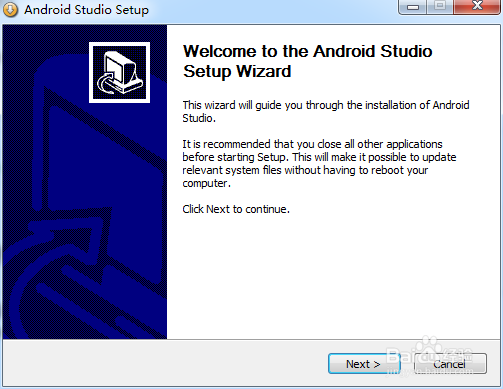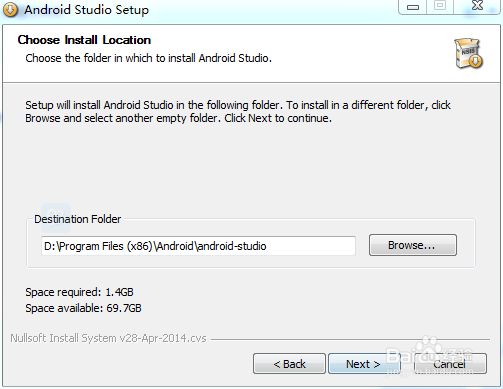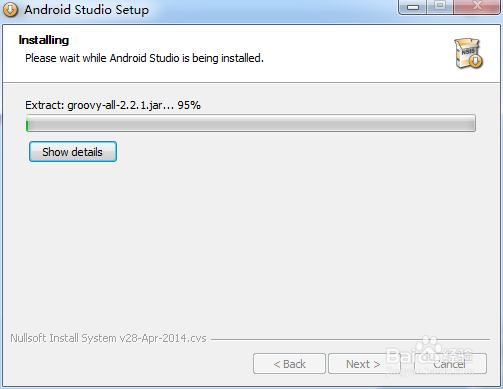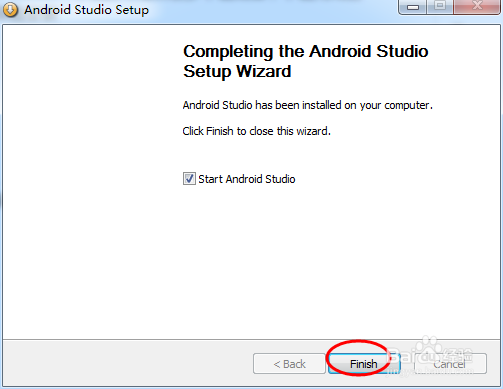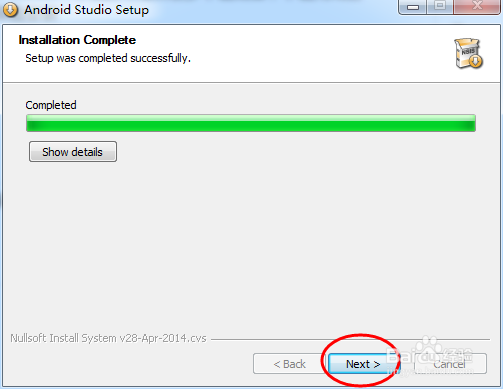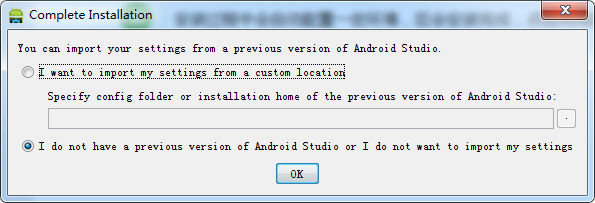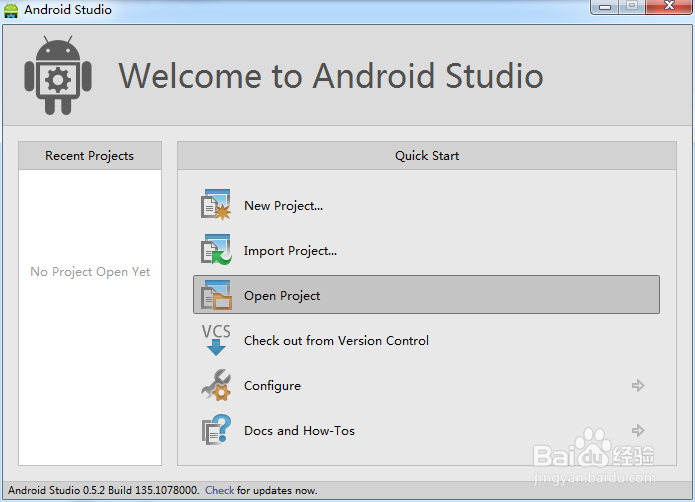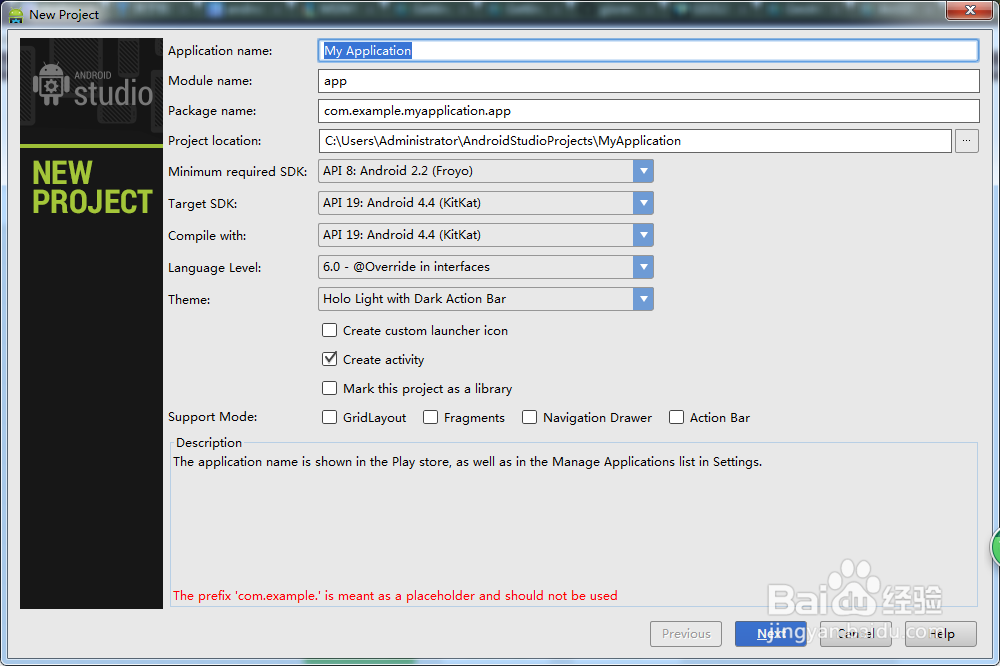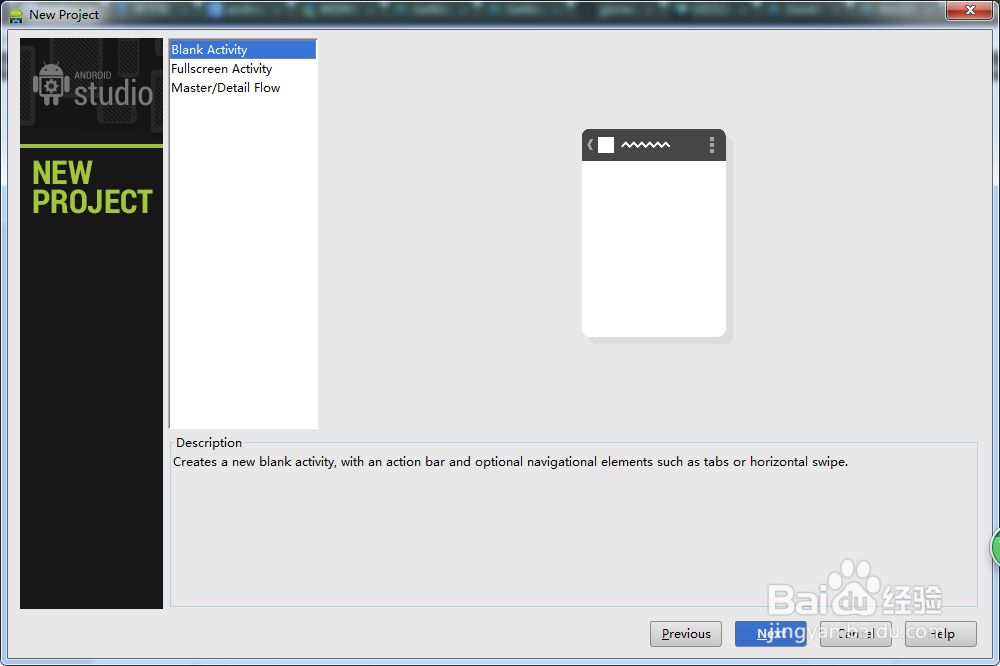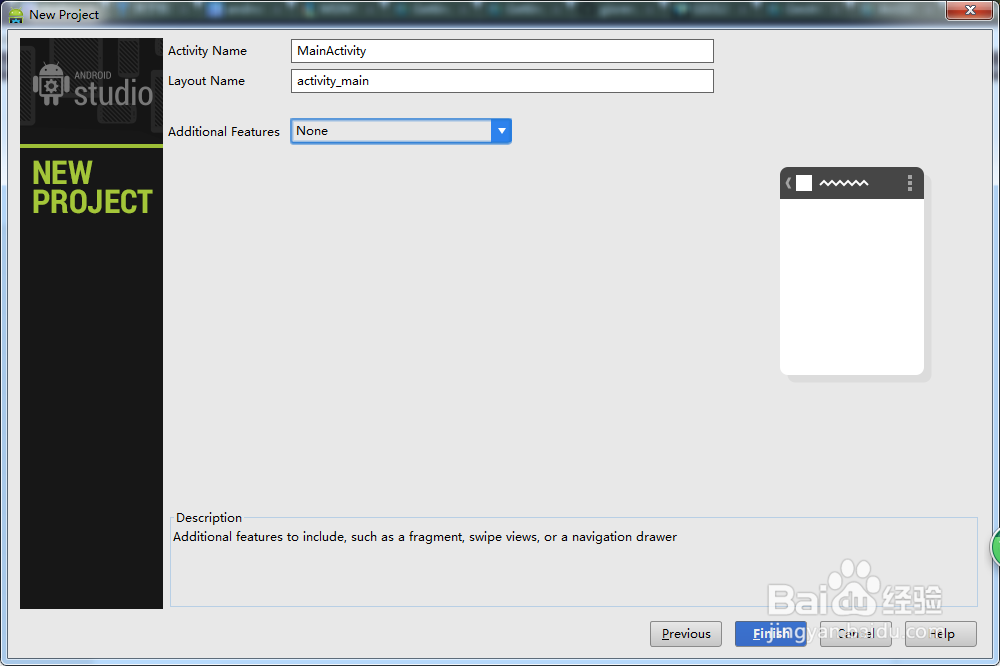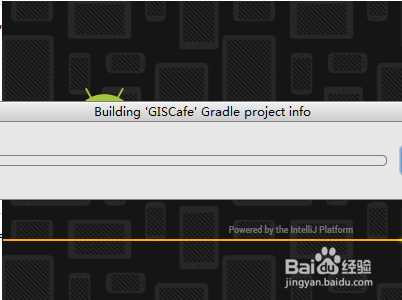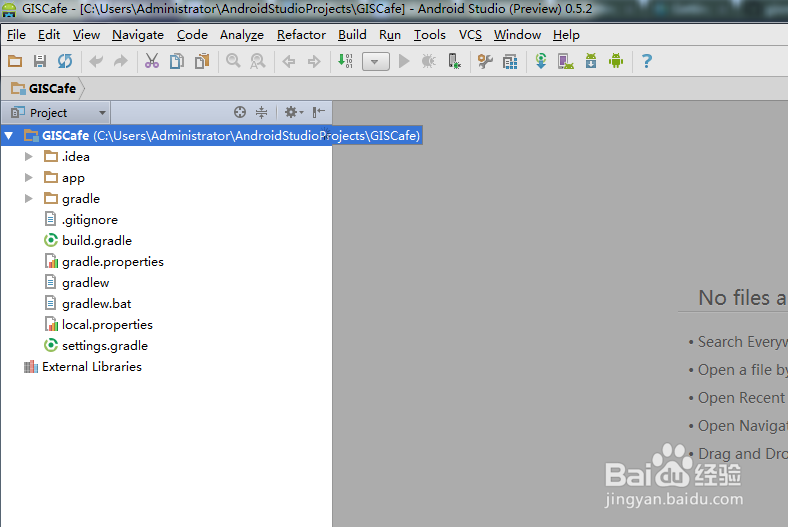android studio安装使用教程(详细图文教程)
1、欢迎关注微信公众号ID: giscafer
2、百度搜索“android-studio”下载即可看到很多下载链接,下载完成后android-studio。双击安装
3、安装过程和一般的没有什么两样。下一步继续,选择安装路径
4、设置了安装路径后,点击安装即可进行继续安装。等待安装过程结束
5、安装过程中会自动配置一些环境,后会安装完成,点击完成即可
6、启动android-studio,下边是启动后截图。android-studio启动时提示。如果是之前安装过老版本的android-studio,选择第一个,第一次安装默认选择即可
7、启动后,可以选择open项目或者new一个。
8、新建一个项目
9、点击next,选择模板样式
10、完成创建后,启动下载需要的组件。所以建议【联网】
11、最后结果如图,项目文件夹默认有着几个
声明:本网站引用、摘录或转载内容仅供网站访问者交流或参考,不代表本站立场,如存在版权或非法内容,请联系站长删除,联系邮箱:site.kefu@qq.com。
阅读量:65
阅读量:52
阅读量:34
阅读量:75
阅读量:20