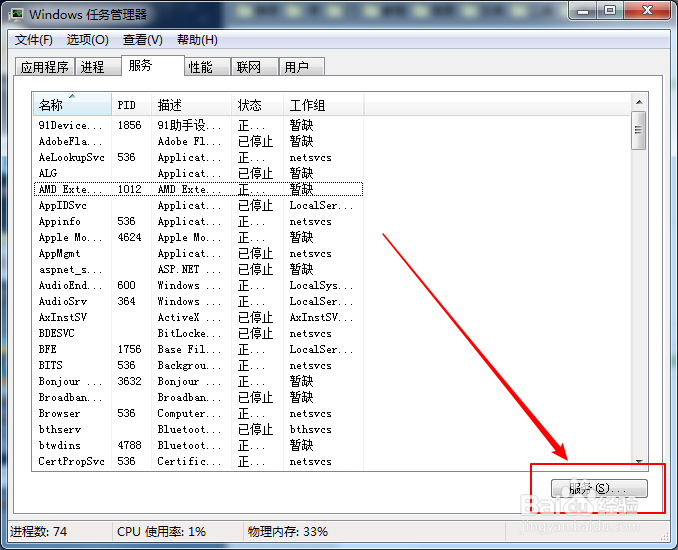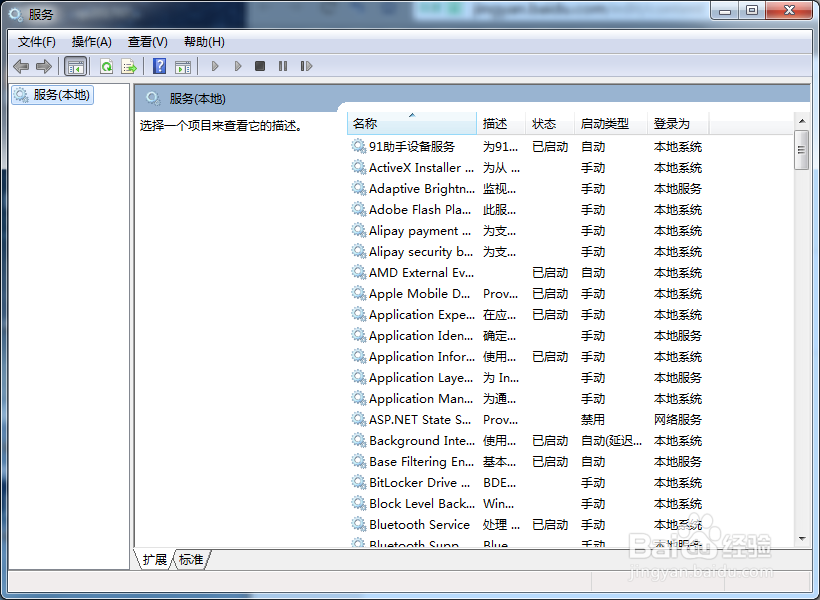安装虚拟机提示“无法安装服务VMAuthdService”
1、安装虚拟机过程中会提示“无法安装服务VMAuthdService”
2、按组合键Ctrl+Shift+Esc 进入windows任务管理器窗口
3、在 windows任务管理器 窗口中切换到服务界面
4、在 任务管理器 服务界面的右下角左键单击服务,进入 服务窗口
5、在 服务窗口找到VMware Authorization Service 服务
6、如果 VMware Authorization Service 服务 没有启动,启动就好
7、如果 启动 VMware Author坡纠课柩ization Service服务 出现找不到路径,或者服务不存在
8、不是升级导致的,可以用原程序修复安装,如果是升级出现的这种情况,卸载以前版本,再安装就可以了
声明:本网站引用、摘录或转载内容仅供网站访问者交流或参考,不代表本站立场,如存在版权或非法内容,请联系站长删除,联系邮箱:site.kefu@qq.com。
阅读量:37
阅读量:21
阅读量:21
阅读量:63
阅读量:55