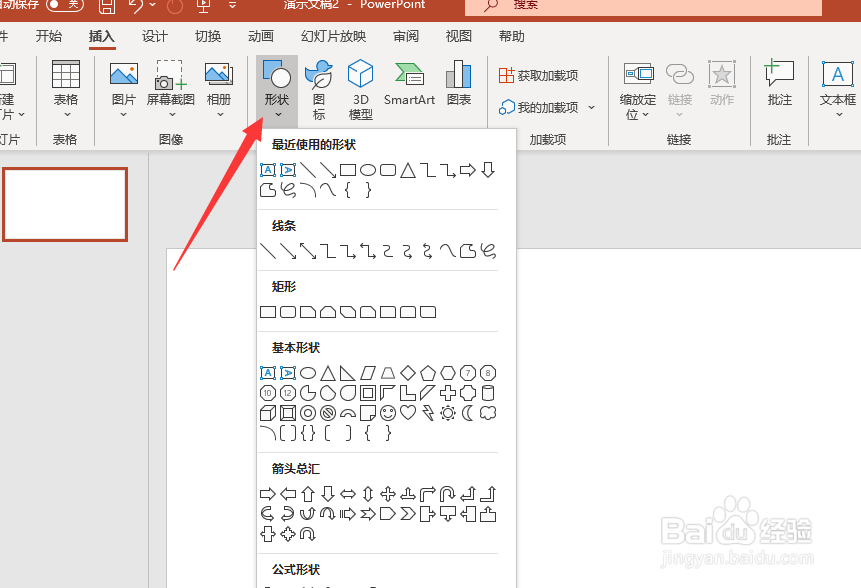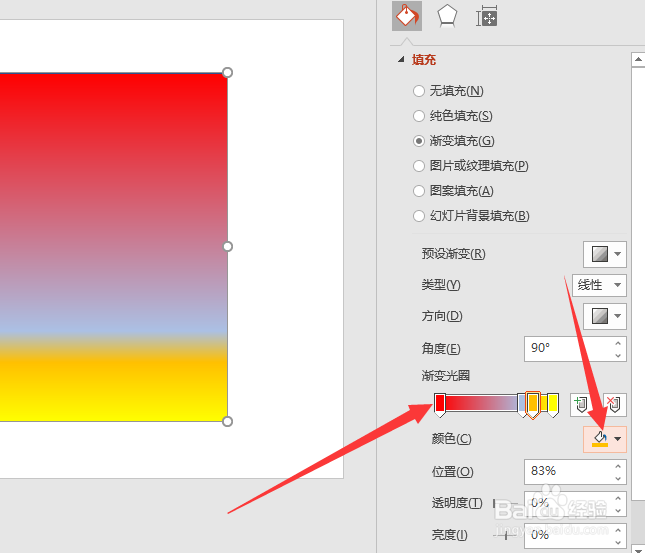如何在PowerPoint中为形状图形填充渐变色
1、打开PowerPoint软件。
2、点击插入选项卡。
3、插入喜欢的形状进行操作。
4、鼠标点击形状填充。
5、鼠标点击选择渐变。
6、可任意选择,以点击其他渐变为例。
7、选择渐变填充。
8、渐变光圈处选择喜欢的颜色渐变。
9、最终渐变色的填充就完成了。
声明:本网站引用、摘录或转载内容仅供网站访问者交流或参考,不代表本站立场,如存在版权或非法内容,请联系站长删除,联系邮箱:site.kefu@qq.com。
阅读量:64
阅读量:77
阅读量:35
阅读量:81
阅读量:33