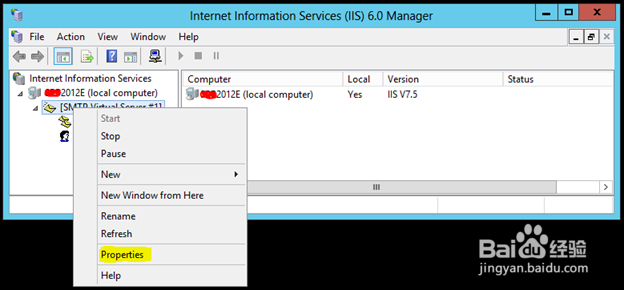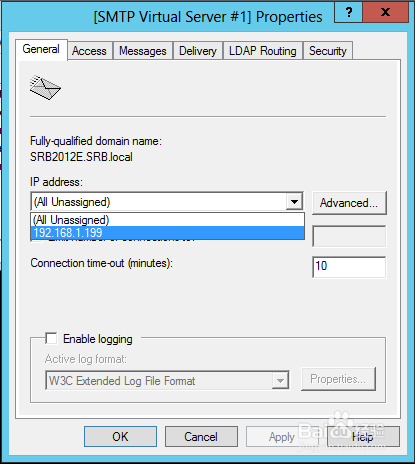通过Windows 2012 IIS设置邮件服务器
本文介绍Windows 2012 Server下通过IIS设置邮件服务器的基本步骤。
工具/原料
Windows 2012 Server
IIS
SMTP
安装SMTP服务
1、启动Server Manager。
2、添加“角色和功能”(Add Roles and Features)。
3、选择“Role-based or feature-based installation”
4、选择服务器。
5、点击Next到Feature,然后选择SMTP。
6、一直点击Next,进行安装。
设置SMTP服务
1、启动IIS。
2、右击SMTP Virtual Server #1,选择Propertis。
3、选择IP地址。
4、点击Connection...以及Relay...设置IP地址。
5、在Delivery下设置外部域名。
声明:本网站引用、摘录或转载内容仅供网站访问者交流或参考,不代表本站立场,如存在版权或非法内容,请联系站长删除,联系邮箱:site.kefu@qq.com。