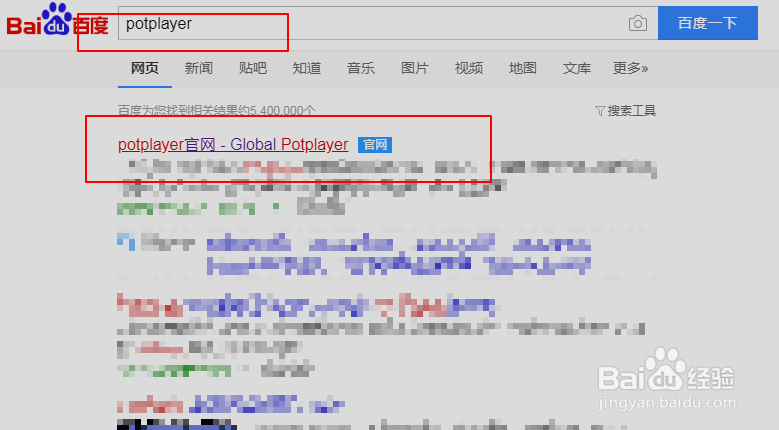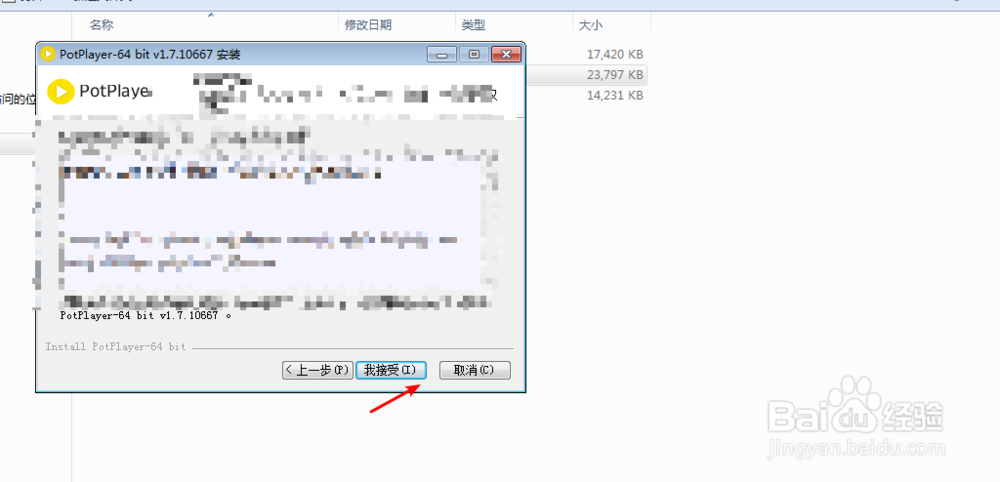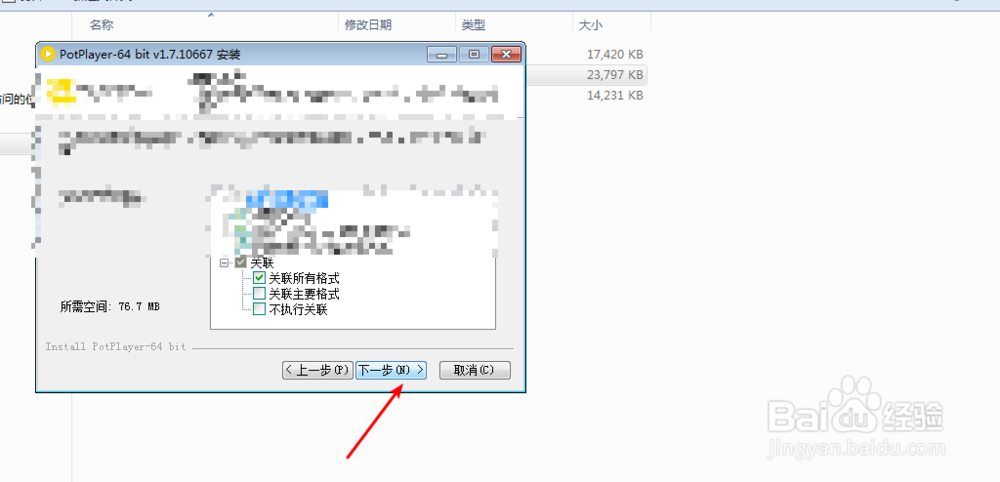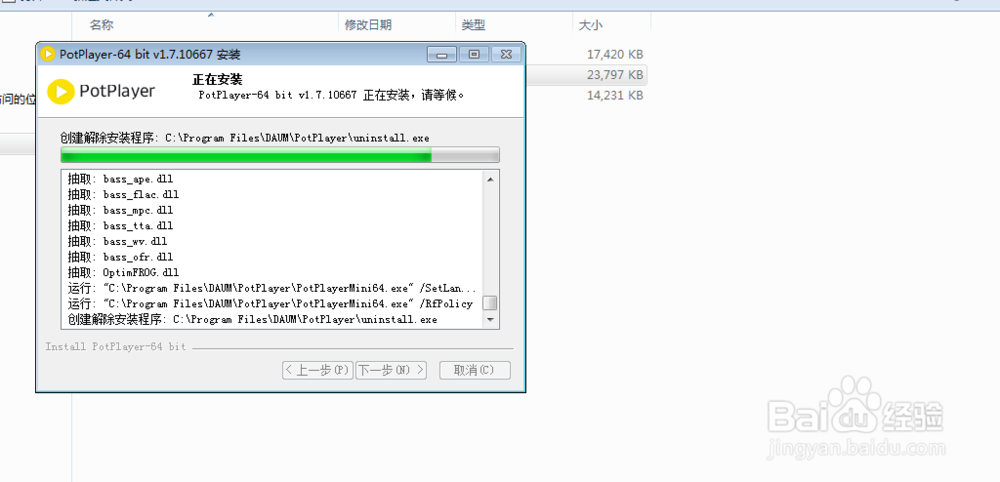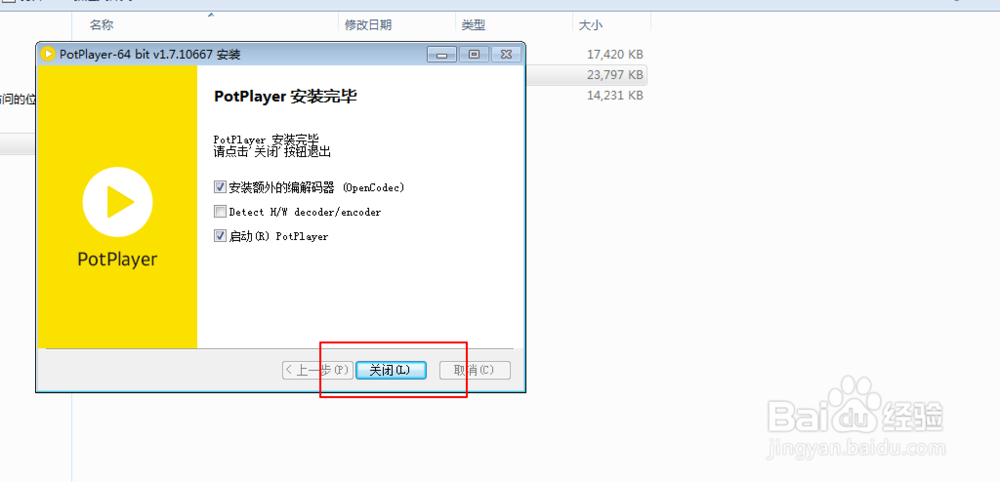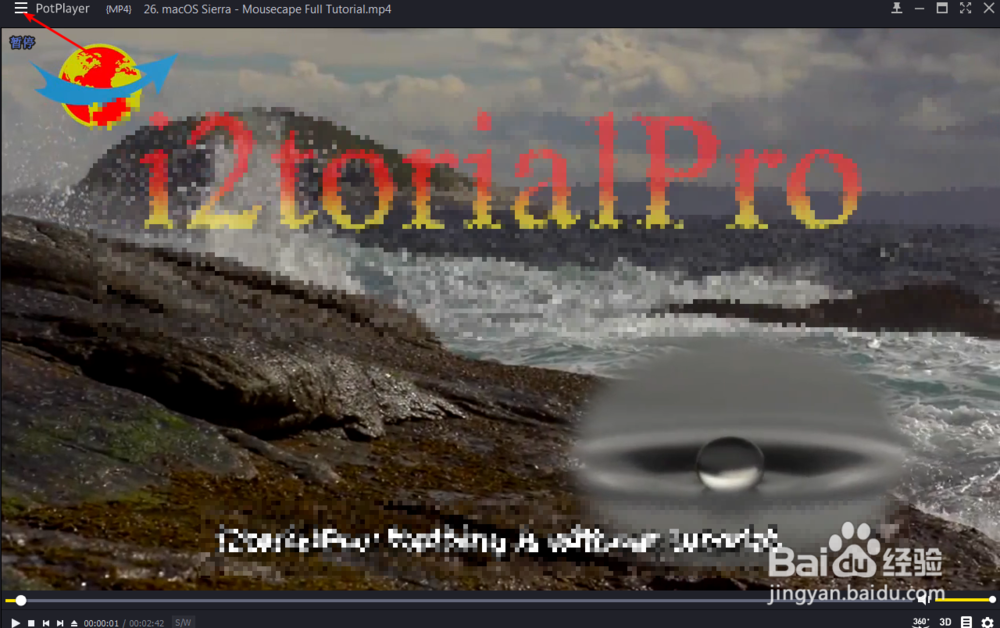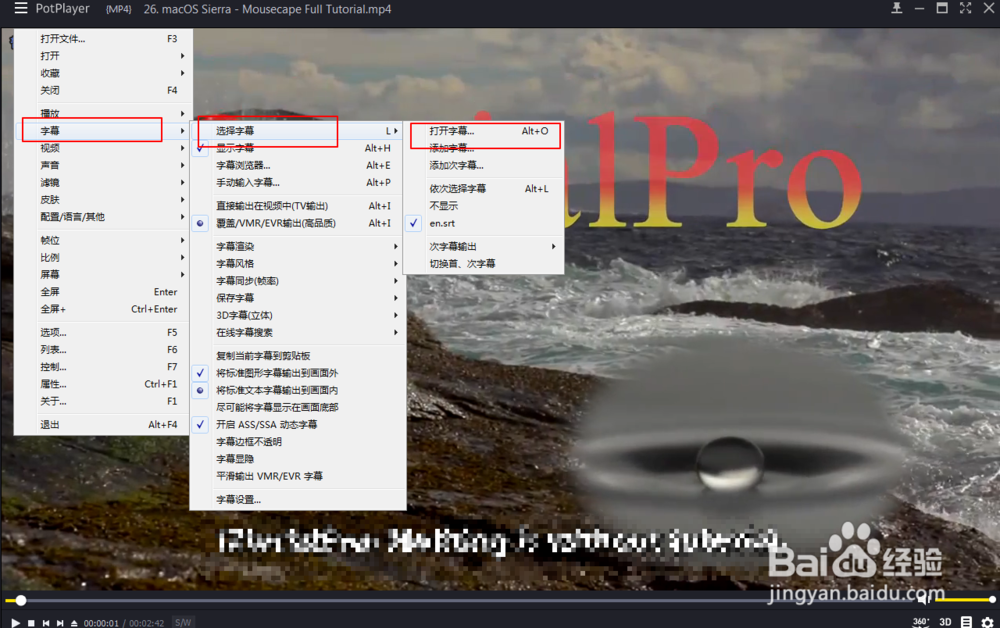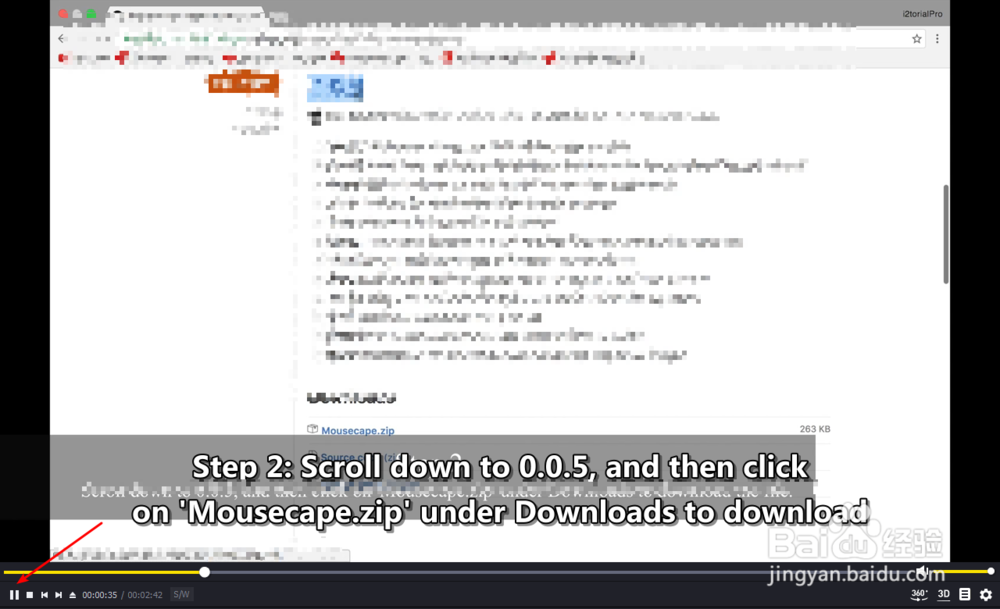potplayer怎么手动添加字幕 如何添加字幕
1、先提前准备好视频文件以及跟它的字幕文件,此时你没有安装软件,则先搜索软件的名字,然后进入它的官网。
2、根据你的系统选择一个版本下载,下载好了点击这个软件,按图二点击一下。
3、接着继续根据下面的图点击安装软件,最后一图这氇筐塘瓠里,把软件里面所有的勾都取消,然后点击关闭。这个是为了快速进行安装。如果你想要安装额外的解码器则不需要把勾去掉。
4、然后在桌面上打开软件,点击软件上的三,选择打开,选择一个视频文件。
5、先点击一下软件左下角的位置停止播放视频,然后点击软件左上角的三。
6、接着点击三字幕,选择字幕打开字幕,选择电脑上的srt字幕即可,此时就会在视频里面看到字幕了的。
声明:本网站引用、摘录或转载内容仅供网站访问者交流或参考,不代表本站立场,如存在版权或非法内容,请联系站长删除,联系邮箱:site.kefu@qq.com。
阅读量:61
阅读量:29
阅读量:63
阅读量:45
阅读量:94