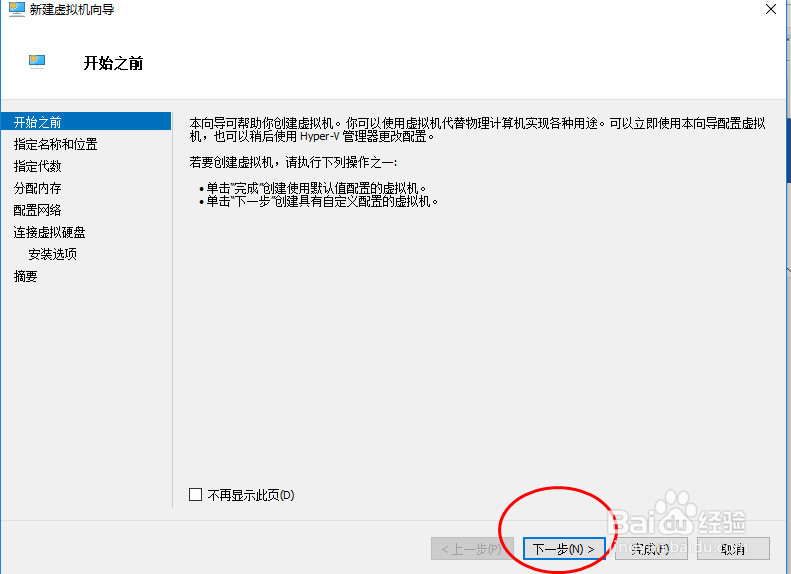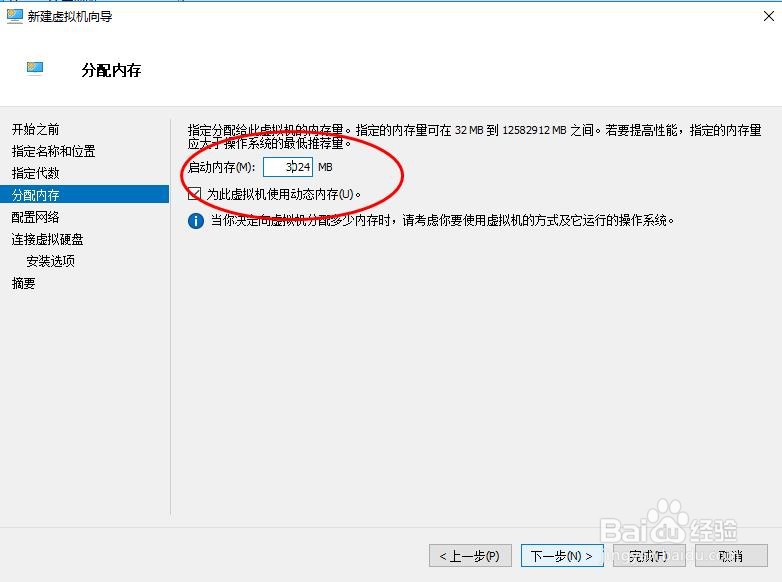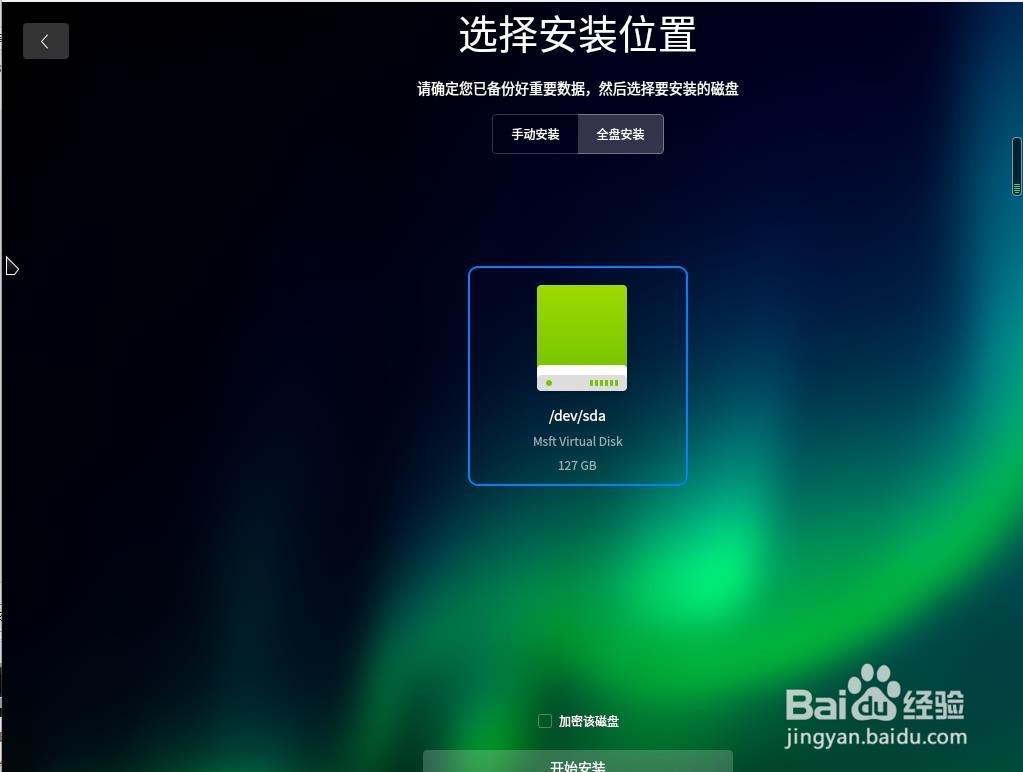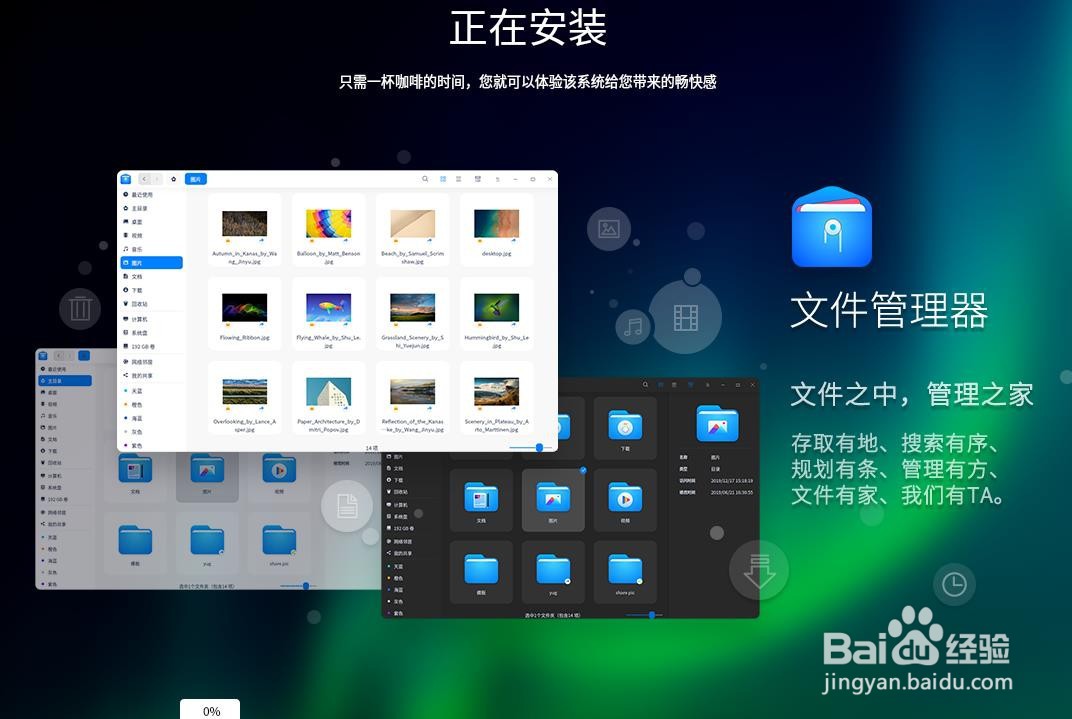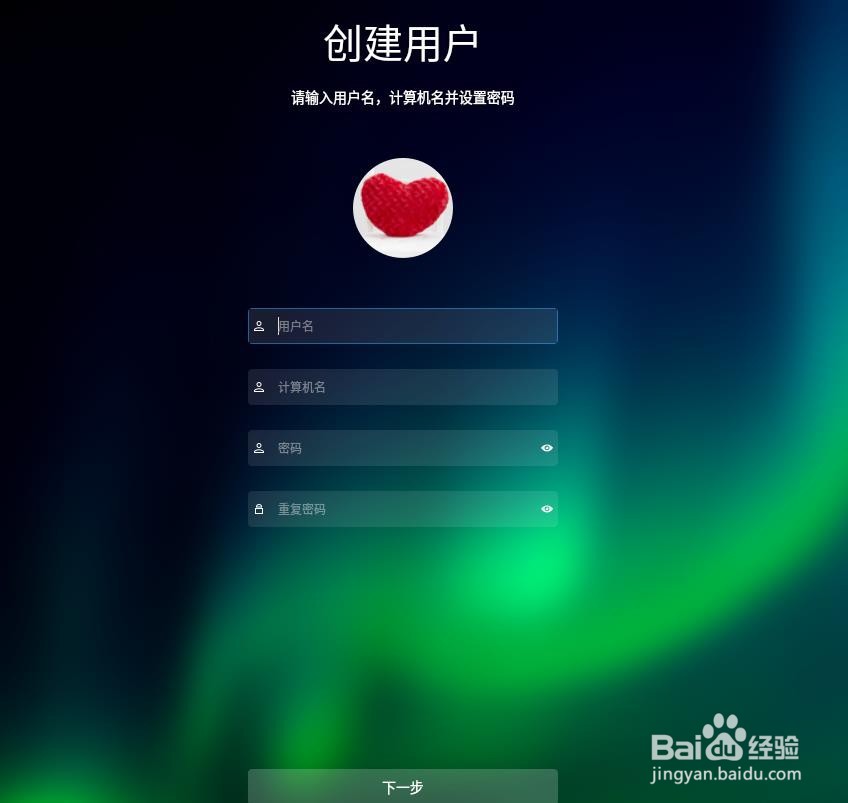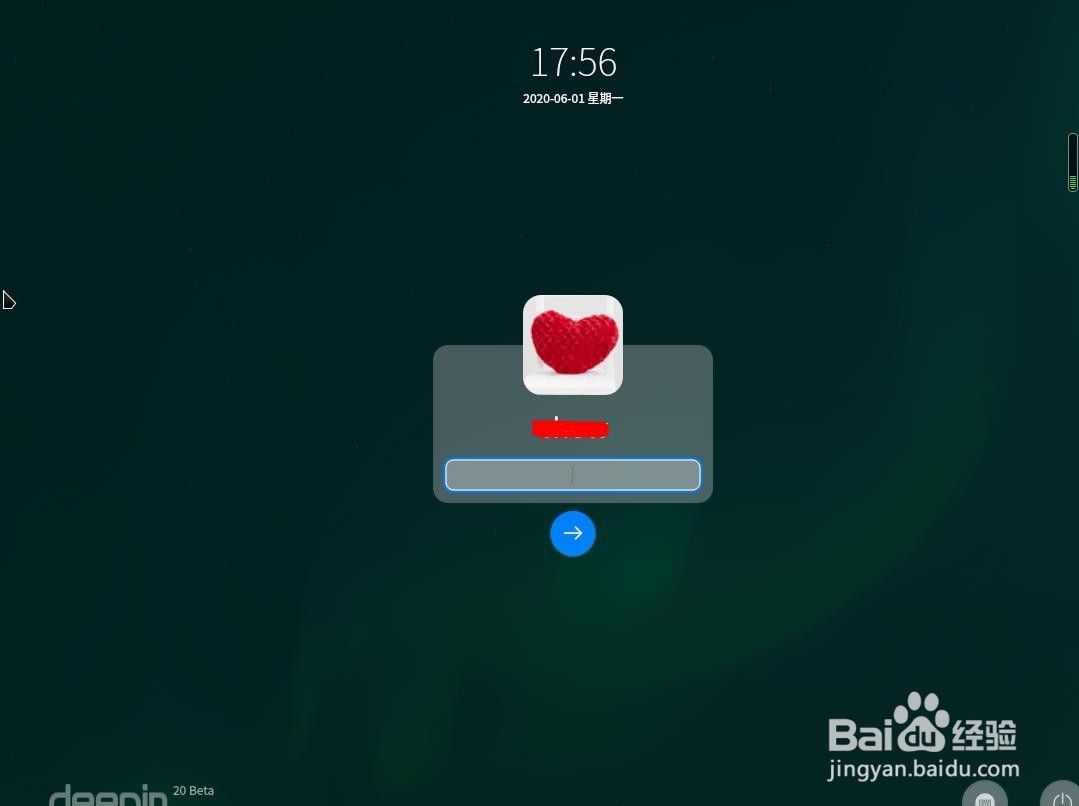Hyper-v虚拟机安装Deepin V20系统的方法
1、首先打开“程序”,选择windows管理工具中的Hyper-管理器,打开新建虚拟机。
2、虚拟机开始向导,下一步
3、修改虚拟机名称及安装路径,然后“下一步”
4、默认虚拟机代数,然后下一步
5、分配内存,建议2G以上,然后下一步,(如果内存分配不合理,可能会造成卡顿,需要去虚拟机的设置界面重新分配一下即可)。
11、选择启动按钮,开始安装操作系统吧!
12、配置正确的话,就可以进入安装配置界面了,选择安装系统的语言,然后在《Deepin操作系统最终用户许可协议》前面打勾,选择“下一步”。
13、系统检测到安装在虚拟环境中,选择继续安装。
14、确认安装磁盘,然后继续。
17、大概等待10多分钟,看到如下界面,安装完成。
18、安装完成后,需要移出安装介质,虚拟机可以通过打开hyper-v管理器中的文件菜单选择设置。媒体驱动器设置成“无”,然后重新启动。
声明:本网站引用、摘录或转载内容仅供网站访问者交流或参考,不代表本站立场,如存在版权或非法内容,请联系站长删除,联系邮箱:site.kefu@qq.com。
阅读量:68
阅读量:81
阅读量:29
阅读量:38
阅读量:41